Intel Up² Quick Start
Overview
This section provides Eclipse Kura™ quick installation procedures for the Intel Up² and the Kura development environment.
Warning
This quickstart will install the version of Kura with the administrative web UI and network configuration support but not CAN bus support. For more information on this please visit the Eclipse Kura download page
This quickstart has been tested using the latest Ubuntu 20.04.3 LTS Live Server for amd64 architecture flashed on the SD card with balenaEtcher.
A complete guide on how to install Ubuntu on the Intel Up² can be found here.
It is important, in order to access the HAT, Bluetooth, Wifi functionality, to follow the relative steps provided in the complete guide. Make sure to assign the right execute permissions to kurad user created by the installer as described here.
Note
It is highly recommended to install the custom Intel kernel provided in the guide.
Eclipse Kura™ Installation
To install Kura with its dependencies on the Intel Up², perform the following steps:
-
Boot the Intel Up² with the Ubuntu Image 20.04.3.
-
Make sure your device is connected to internet.
-
Upgrade the system:
-
Download the Kura package with:
wget http://download.eclipse.org/kura/releases/<version>/kura_<version>_intel-up2-ubuntu-20_installer.debNote: replace
<version>in the URL above with the version number of the latest release (e.g. 5.2.0). -
Install Kura with:
-
Set the right Wi-Fi regulatory domain based on your current world region editing the
/etc/default/crdaand adding the ISO 3166-1 alpha-2 code of your region. -
Reboot the Intel Up² with:
Kura starts on the target platform after reboot.
-
Kura setups a local web ui that is available using a browser via:
The browser will prompt the user to accept the connection to an endpoint with an untrusted certificate:
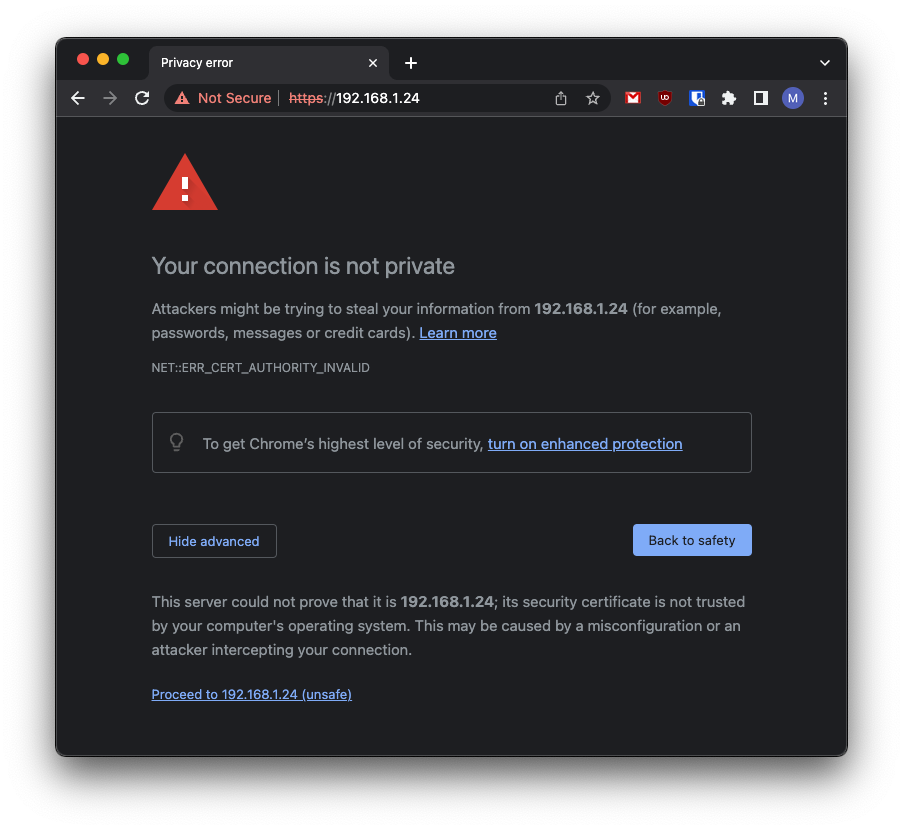
Once trusted the source, the user will be redirected to a login page where the default username is:
and the default password is: