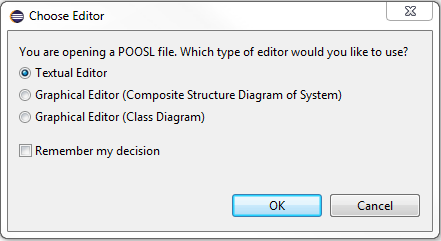Open POOSL Models
POOSL models can be opened using the Project Explorer in two ways: double click on the file or use the context menu.
Information on how to create new Poosl models can be found here.
Project Explorer Double Click
Double clicking on a ".poosl" file in the project explorer will open the file. The "Choose Editor" window may open (otherwise, see the note below).
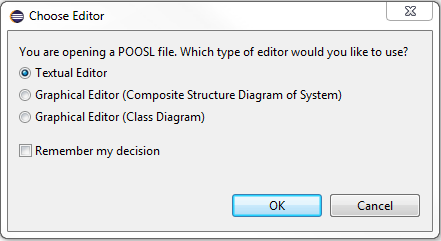
This window gives at most three options to open the file:
- Textual Editor
Opens the Textual Editor for the poosl model.
- Graphical Editor (Composite Structure Diagram)
Opens a graphical Composite Structure Diagram for the poosl model.
If the model contains a system, then the opened diagram describes the system.
If the model contains no system, but there is exactly one cluster class that is not instantiated in the file, then the opened diagram describes this cluster class.
In all other cases, this option is not offered.
- Graphical Editor (Class Diagram)
Opens the graphical Class Diagram for the poosl model.
Afterwards, it is possible to navigate from the textual editor to the graphical editors, and the other way around.
By ticking "Remember my decision", the selection is remembered, and this window will not appear anymore.
In this case, the selection can be changed in the preferences: Window > Preferences > Poosl > Graphical Behavior.
Project Explorer Context Menu
In the project explorer, right click on a poosl file to open the context menu for that file.
The context menu contains 3 Poosl specific options.
- Open Textual Editor
Opens the Textual Editor for the poosl model.
- Open Composite Structure Diagram
Opens a graphical Composite Structure Diagram for the poosl model.
If the model contains a system, then the opened diagram describes the system.
If the model contains no system, but there is exactly one cluster class that is not instantiated in the file, then the opened diagram describes this cluster class.
In all other cases, an error message is displayed.
- Open Class Diagram
Opens the graphical Class Diagram for the poosl model.