Image Manipulation
Chapter describes the basics of manipulating images to prepare them for further processing.
- 6.1 Introduction
- 6.2 Region of Interest Control
- 6.3 Relational Operators
- 6.4 Logical Operators
- 6.5 Arithmetic Operators
- 6.5.1 Adding Two Source Images
- 6.5.2 Adding a Constant Value to an Image
- 6.5.3 Adding a Collection of Images
- 6.5.4 Adding Constants to a Collection of Rendered Images
- 6.5.5 Subtracting Two Source Images
- 6.5.6 Subtracting a Constant from an Image
- 6.5.7 Subtracting an Image from a Constant
- 6.5.8 Dividing One Image by Another Image
- 6.5.9 Dividing an Image by a Constant
- 6.5.10 Dividing an Image into a Constant
- 6.5.11 Dividing Complex Images
- 6.5.12 Multiplying Two Images
- 6.5.13 Multiplying an Image by a Constant
- 6.5.14 Multiplying Two Complex Images
- 6.5.15 Finding the Absolute Value of Pixels
- 6.5.16 Taking the Exponent of an Image
- 6.6 Dithering an Image
- 6.7 Clamping Pixel Values
- 6.8 Band Copying
- 6.9 Constructing a Kernel
6.1 Introduction
The ImageN image manipulation objects and methods are used to enhance and geometrically modify images and to extract information from images. Image manipulation includes:
- Region of interest (ROI) control
- Relational operators
- Logical operators
- Arithmetic operators
- Dithering
- Clamping pixel values
- Band copy
6.2 Region of Interest Control
Typically, any image enhancement operation takes place over the entire image. While the image enhancement operation may improve portions of an image, other portions of the image may lose detail. You usually want some way of limiting the enhancement operation to specific regions of the image.
To restrict the image enhancement operations to specific regions of an image, a region-of-interest mask is created. A region of interest (ROI) is conceptually a mask of true or false values. The ROI mask controls which source image pixels are to be processed and which destination pixels are to be recorded.
ImageN supports two different types of ROI mask: a Boolean mask and a threshold value. The ROIShape class uses a Boolean mask, which allows operations to be performed quickly and with compact storage. The ROI class allows the specification of a threshold value; pixel values greater than or equal to the threshold value are included in the ROI. Pixel values less than the threshold are excluded.
The region of interest is usually defined using a ROIShape, which stores its area using the java.awt.Shape classes. These classes define an area as a geometrical description of its outline. The ROI class stores an area as a single-banded image.
An ROI can be attached to an image as a property. See Chapter 11, "Image Properties."
6.2.1 The ROI Class
The ROI class stores an area as a grayscale (single-banded) image. This class represents region information in image form, and can thus be used as a fallback where a Shape representation is unavailable. Inclusion and exclusion of pixels is defined by a threshold value. Source pixel values greater than or equal to the threshold value indicate inclusion in the ROI and are processed. Pixel values less than the threshold value are excluded from processing.
Where possible, subclasses such as ROIShape are used since they provide a more compact means of storage for large regions.
The getAsShape() method may be called optimistically on any instance of ROI. However, it may return null to indicate that a Shape representation of the ROI is not available. In this case, getAsImage() should be called as a fallback.
API: org.eclipse.imagen.ROI
ROI(RenderedImage im)ROI(RenderedImage im, int threshold)Shape getAsShape()PlanarImage getAsImage()int getThreshold()void setThreshold(int threshold)
6.2.1.1 Determining the ROI Bounds
The getBounds methods in the ROI class read the bounds of the ROI, as either a Rectangle or a Rectangle2D.
API: org.eclipse.imagen.ROI
Rectangle getBounds()Rectangle2D getBounds2D()
6.2.1.2 Determining if an Area Lies Within or Intersects the ROI
The contains methods in the ROI class test whether a given point or rectangular region lie within the ROI. The intersects methods test whether a given rectangular region intersect with the ROI.
API: org.eclipse.imagen.ROI
boolean contains(Point p)boolean contains(Point2D p)boolean contains(int x, int y)boolean contains(double x, double y)boolean contains(Rectangle rect)boolean contains(Rectangle2D r)boolean contains(int x, int y, int w, int h)boolean contains(double x, double y, double w, double h)boolean intersects(Rectangle rect)boolean intersects(Rectangle2D r)boolean intersects(int x, int y, int w, int h)boolean intersects(double x, double y, double w, double h)
6.2.1.3 Creating a New ROI from an Existing ROI
Several methods allow the creation of a new ROI from an existing ROI. The add method adds another ROI to an existing one, creating a new ROI.
API: org.eclipse.imagen.ROI
ROI add(ROI im)ROI subtract(ROI im)ROI intersect(ROI im)ROI exclusiveOr(ROI im)ROI transform(AffineTransform at)ROI performImageOp(RenderedImageFactory RIF, ParameterBlock paramBlock, int sourceIndex, Hashtable renderHints, Hashtable renderHintsObserved)ROI performImageOp(RenderedImageFactory RIF, ParameterBlock paramBlock, int sourceIndex)ROI performImageOp(String name, ParameterBlock paramBlock, int sourceIndex, Hashtable renderHints, Hashtable renderHintsObserved)ROI performImageOp(String name, ParameterBlock paramBlock, int sourceIndex)Shape getAsShape()PlanarImage getAsImage()
6.2.2 The ROIShape Class
The ROIShape class is used to store a region of interest within an image as an instance of a java.awt.Shape. Such regions are binary by definition. Using a Shape representation allows Boolean operations to be performed quickly and with compact storage. If a PropertyGenerator responsible for generating the ROI property of a particular OperationDescriptor (such as a warp) cannot reasonably produce an ROIShape representing the region, it should call the getAsImage() method on its sources and produce its output ROI in image form.
API: org.eclipse.imagen.ROIShape
ROIShape(Shape s)ROIShape(Area a)
6.2.2.1 Determining the ROI Bounds
The following methods in the ROIShape class read the bounds of the ROI.
API: org.eclipse.imagen.ROIShape
Rectangle getBounds()Rectangle2D getBounds2D()
6.2.2.2 Determining if an Area Lies Within or Intersects the ROIShape
The ROIShape.contains method is used to determine if a given pixel lies within the region of interest. The ROIShape.intersects method is used to determine if a rectangular region of the image intersects the ROI.``
API: org.eclipse.imagen.ROIShape
boolean contains(Point p)boolean contains(Point2D p)boolean contains(int x, int y)boolean contains(double x, double y)boolean contains(Rectangle rect)boolean contains(Rectangle2D r)boolean contains(int x, int y, int w, int h)boolean contains(double x, double y, double w, double h)boolean intersects(Rectangle rect)boolean intersects(Rectangle2D r)boolean intersects(int x, int y, int w, int h)boolean intersects(double x, double y, double w, double h)
6.2.2.3 Creating a New ROIShape from an Existing ROIShape
Several methods allow the creation of a new ROIShape from the old ROIShape.
API: org.eclipse.imagen.ROIShape
ROI add(ROI im)ROI subtract(ROI im)ROI intersect(ROI im)ROI exclusiveOr(ROI im)ROI transform(AffineTransform at)Shape getAsShape()PlanarImage getAsImage()
6.3 Relational Operators
Given two source images and a destination image, the ImageN relational operators allow you to:
-
Find the larger of the pixels in the two source images and store the results in the destination (
Max). -
Find the smaller of the pixels in the two source images and store the results in the destination (
Min).
The relational operators require that both source images and the destination image have the same data type and number of bands. The sizes of the two images (height and width), however, need not be the same.
When determining the maximum and minimum pixels in the two images, ImageN performs a band-by-band comparison.
Note: Don't confuse the relational Min and Max operators with the Extrema operation (see Section 9.3, "Finding the Extrema of an Image"), which finds the image-wise minimum and maximum pixel values for each band of an image.
6.3.1 Finding the Maximum Values of Two Images
The max operation takes two rendered images, and for every pair of pixels, one from each source image of the corresponding position and band, finds the maximum pixel value.
The two source images may have different numbers of bands and data types. By default, the destination image bound is the intersection of the two source image bounds. If the two source images don't intersect, the destination will have a width and a height of 0. The number of bands of the destination image is the same as the least number of bands of the source images, and the data type is the biggest data type of the source images.
The pixel values of the destination image are defined by the following pseudocode:
if (srcs[0][x][y][b] srcs[1][x][y][b]) {
dst[x][y][b] = srcs[0][x][y][b];
} else {
dst[x][y][b] = srcs[1][x][y][b];
}
The max operation takes two source images and no parameters. Listing 6-1 shows a partial code sample of computing the pixelwise maximum value of two images in the rendered mode.
Listing 6-1 Finding the Maximum Value of Two Images
// Create two constant images
RenderedOp im0 = JAI.create("constant", param1);
RenderedOp im1 = JAI.create("constant", param2);
// Find the maximum value of the two images
RenderedOp im2 = JAI.create("max", im0, im1);
6.3.2 Finding the Minimum Values of Two Images
The min operation takes two rendered images, and for every pair of pixels, one from each source image of the corresponding position and band, finds the minimum pixel value.
The two source images may have different numbers of bands and data types. By default, the destination image bound is the intersection of the two source image bounds. If the two source images don't intersect, the destination will have a width and a height of 0. The number of bands of the destination image is the same as the least number of bands of the source images, and the data type is the biggest data type of the source images.
The pixel values of the destination image are defined by the following pseudocode:
if (srcs[0][x][y][b] < srcs[1][x][y][b]) {
dst[x][y][b] = srcs[0][x][y][b];
} else {
dst[x][y][b] = srcs[1][x][y][b];
}
The min operation takes two rendered source images and no parameters. Listing 6-2 shows a partial code sample of computing the pixelwise minimum value of two images in the renderable mode.
Listing 6-2 Finding the Minimum Value of Two Images
// Set up the parameter block and add the two source images to it
ParameterBlock pb = new ParameterBlock();
pb.add(im0);
pb.add(im1);
// Find the maximum value of the two images
RenderableOp im2 = JAI.createRenderable("min", pb, hints);
6.4 Logical Operators
ImageN supports monadic, dyadic, and unary logical operators. The monadic logical operations include pixel-by-pixel AND, OR, and XOR operations between a source image and a constant to produce a destination image. The dyadic logical operations include pixel-by-pixel AND, OR, and XOR operations between two source images to produce a destination image. The unary logical operation is a NOT operation (complement image) on each pixel of a source image on a per-band basis.
ImageN supports the following logical operations:
-
Take the bitwise AND of the two source images and store the results in the destination (
And) -
Take the bitwise AND of a source image and one of a set of per-band constants (
AndConst) -
Take the bitwise OR of the two source images and store the results in the destination (
Or) -
Take the bitwise OR of a source image and one of a set of per-band constants (
OrConst) -
Take the bitwise XOR (exclusiveOR) of the two source images and store the results in the destination (
Xor) -
Take the bitwise XOR of a source image and one of a set of per-band constants (
XorConst) -
Take the bitwise NOT of a source image on each pixel on a per-band basis (
Not)
As with the relational operators, the logical operations require that both source images and the destination image have the same data type and number of bands. The sizes of the two images (height and width), however, need not be the same.
6.4.1 ANDing Two Images
The And operation takes two rendered or renderable source images, and performs a bit-wise logical AND on every pair of pixels, one from each source image, of the corresponding position and band.
Both source images must have integral data types. The two data types may be different.
Unless altered by an ImageLayout hint, the destination image bound is the intersection of the two source image bounds. If the two sources don't intersect, the destination will have a width and height of 0. The number of bands of the destination image is equal to the lesser number of bands of the source images, and the data type is the smallest data type with sufficient range to cover the range of both source data types.
The following matrix defines the logical And operation.
| src0 | src1 | result |
|---|---|---|
| 0 | 0 | 0 |
| 0 | 1 | 0 |
| 1 | 0 | 0 |
| 1 | 1 | 1 |
The destination pixel values are defined by the following pseudocode:
dst[x][y][b] = srcs[0][x][y][b] & srcs[1][x][y][b];
The And operation takes two rendered or renderable source images and no parameters.
Listing 6-3 shows a partial code sample of using the And operation to AND two images together.
// Set up the parameter block and add the two source images to it.
ParameterBlock pb = new ParameterBlock();
pb.addSource(im0); // The first image
pb.addSource(im1); // The second image
// AND the two images together.
RenderableOp op = JAI.createRenderable("and", pb, hints);
6.4.2 ANDing an Image with a Constant
The AndConst operation takes one rendered or renderable image and an array of integer constants, and performs a bit-wise logical AND between every pixel in the same band of the source and the constant from the corresponding array entry. If the number of constants supplied is less than the number of bands of the destination, then the constant from entry 0 is applied to all the bands. Otherwise, a constant from a different entry is applied to each band.
The source image must have an integral data type. By default, the destination image bound, data type, and number of bands are the same as the source image.
The following matrix defines the logical AndConst operation:
| src | const | result |
|---|---|---|
| 0 | 0 | 0 |
| 0 | 1 | 0 |
| 1 | 0 | 0 |
| 1 | 1 | 1 |
The destination pixel values are defined by the following pseudocode:
if (constants.length < dstNumBands) {
dst[x][y][b] = srcs[x][y][b] & constants[0];
} else {
dst[x][y][b] = srcs[x][y][b] & constants[b];
}
The AndConst operation takes one rendered or renderable source image and one parameter:
| Parameter | Type | Description |
|---|---|---|
| constants | int | The per-band constants to logically AND with. |
Listing 6-4 shows a partial code sample of using the AndConst operation to AND a source image with a defined constant of value 1.2.
Listing 6-4 ANDing an Image with a Constant
// Set up the parameter block with the source and a constant
// value.
ParameterBlock pb = new ParameterBlock();
pb.addSource(im); // im as the source image
pb.add(1.2f); // The constant
// AND the image with the constant.
RenderableOp op = JAI.createRenderable("andconst", pb, hints);
6.4.3 ORing Two Images
The Or operation takes two rendered or renderable images, and performs a bit-wise logical OR on every pair of pixels, one from each source image of the corresponding position and band.
Both source images must have integral data types. The two data types may be different.
Unless altered by an ImageLayout hint, the destination image bound is the intersection of the two source image bounds. If the two sources don't intersect, the destination will have a width and height of 0. The number of bands of the destination image is equal to the lesser number of bands of the source images, and the data type is the smallest data type with sufficient range to cover the range of both source data types.
The following matrix defines the logical OR operation:
| src0 | src1 | result |
|---|---|---|
| 0 | 0 | 0 |
| 0 | 1 | 1 |
| 1 | 0 | 1 |
| 1 | 1 | 1 |
The destination pixel values are defined by the following pseudocode:
dst[x][y][b] = srcs[0][x][y][b] | srcs[1][x][y][b];
The Or operation takes two rendered or renderable source images and no parameters.
Listing 6-5 shows a partial code sample of using the or operation to OR two images.
// Read the first image.
pb = new ParameterBlock();
pb.addSource(file1);
RenderedOp src1 = JAI.create("stream", pb);
// Read the second image.
pb = new ParameterBlock();
pb.addSource(file2);
RenderedImage src2 = JAI.create("stream", pb);
// OR the two images.
RenderedOp dst = JAI.create("or", src1, src2);
6.4.4 ORing an Image with a Constant
The OrConst operation takes one rendered or renderable image and an array of integer constants, and performs a bit-wise logical OR between every pixel in the same band of the source image and the constant from the corresponding array entry. If the number of constants supplied is less than the number of bands of the destination, the constant from entry 0 is applied to all the bands. Otherwise, a constant from a different entry is applied to each band.
The source image must have an integral data type. By default, the destination image bound, data type, and number of bands are the same as the source image.
The following matrix defines the logical OrConst operation:
| src | const | result |
|---|---|---|
| 0 | 0 | 0 |
| 0 | 1 | 1 |
| 1 | 0 | 1 |
| 1 | 1 | 1 |
The destination pixel values are defined by the following pseudocode:
if (constants.length < dstNumBands) {
dst[x][y][b] = src[x][y][b] | constants[0];
} else {
dst[x][y][b] = src[x][y][b] | constants[b];
}
The OrConst operation takes one rendered or renderable source image and one parameter:
| Parameter | Type | Description |
|---|---|---|
| constants | int | The per-band constants to logically OR with. |
6.4.5 XORing Two Images
The Xor operation takes two rendered or renderable images, and performs a bit-wise logical XOR on every pair of pixels, one from each source image of the corresponding position and band.
Both source images must have integral data types. The two data types may be different.
Unless altered by an ImageLayout hint, the destination image bound is the intersection of the two source image bounds. If the two source images don't intersect, the destination will have a width and height of 0. The number of bands of the destination image is equal to the lesser number of bands of the source images, and the data type is the smallest data type with sufficient range to cover the range of both source data types.
The following matrix defines the Xor operation:
| src0 | src1 | result |
|---|---|---|
| 0 | 0 | 0 |
| 0 | 1 | 1 |
| 1 | 0 | 1 |
| 1 | 1 | 0 |
The destination pixel values are defined by the following pseudocode:
dst[x][y][b] = srcs[0][x][y][b] ^ srcs[0][x][y][b];
The Xor operation takes one rendered or renderable source image and no parameters.
6.4.6 XORing an Image with a Constant
The XorConst operation takes one rendered or renderable image and an array of integer constants, and performs a bit-wise logical OR between every pixel in the same band of the source and the constant from the corresponding array entry. If the number of constants supplied is less than the number of bands of the destination, the constant from entry 0 is applied to all the bands. Otherwise, a constant from a different entry is applied to each band.
The source image must have an integral data type. By default, the destination image bound, data type, and number of bands are the same as the source image.
The following matrix defines the logical XorConst operation:
| src | const | result |
|---|---|---|
| 0 | 0 | 0 |
| 0 | 1 | 1 |
| 1 | 0 | 1 |
| 1 | 1 | 0 |
The destination pixel values are defined by the following pseudocode:
if (constants.length < dstNumBands) {
dst[x][y][b] = src[x][y][b] ^ constants[0];
} else {
dst[x][y][b] = src[x][y][b] ^ constants[b];
}
The XorConst operation takes one rendered or renderable source image and one parameter:
| Parameter | Type | Description |
|---|---|---|
| constant | int | The constant to logically XOR with. |
6.4.7 Taking the Bitwise NOT of an Image
The Not operation takes one rendered or renderable image, and performs a bit-wise logical NOT on every pixel from every band of the source image. This operation, also known as a complement operation, creates an image that is somewhat like a photographic negative.
The Not operation looks at the values in the source image as binary values and changes all the 1's in those values to 0's, and all the 0's to 1's. The operation then writes the one's complement version of the source image to the destination.
The source image must have an integral data type. By default, the destination image bound, data type, and number of bands are the same as the source image.
The following matrix defines the logical NOT operation.
| src | result |
|---|---|
| 1 | 0 |
| 0 | 1 |
The pixel values of the destination image are defined by the following pseudocode:
dst[x][y][b] = ~(src[x][y][b])
The Not operation takes one rendered or renderable source image and no parameters.
Listing 6-6 shows a partial code sample of using the Not operation.
Listing 6-6 Taking the NOT of an Image
// Read the source image.
pb = new ParameterBlock();
pb.addSource(file);
RenderedOp src = JAI.create("stream", pb);
// Create the Not operation.
RenderedOp dst = JAI.create("Not", src);
6.5 Arithmetic Operators
ImageN supports both monadic and dyadic arithmetic operators. The monadic arithmetic operations include per-band addition, subtraction, division, and multiplication operations between a source image and a constant to produce a destination image. The dyadic arithmetic operations include per-band addition, subtraction, division, and multiplication operations between two source images to produce a destination image.
The ImageN arithmetic operators allow you to:
-
Add two source images and store the results in a destination image (
Add) -
Add a constant value to the pixels in a source image and store the results in a destination image (
AddConst) -
Add a collection of images and store the results in a destination image (
AddCollection) -
Add a an array of double constants to a collection of rendered images (
AddConstToCollection) -
Subtract one source image from an other and store the results in a destination image (
Subtract) -
Subtract a constant value from the pixels in a source image and store the results in a destination image (
SubtractConst) -
Divide one source image into an other and store the results in a destination image (
Divide) -
Divide two source images of complex data and store the results in a destination image (
DivideComplex) -
Divide a source image by a constant value (
DivideByConst) -
Divide a source image into a constant value (
DivideIntoConst) -
Multiply two source images and store the results in a destination image (
Multiply) -
Multiply a source image by a constant value (
MultiplyConst) -
Multiply two images representing complex data (
MultiplyComplex) -
Find the absolute value of pixels in a source image and store the results in a destination image (
Absolute) -
Take the exponent of an image and store the results in a destination image (
Exp)
As with the relational and logical operators, the arithmetic operations require that both source images and the destination image have the same data type and number of bands. The sizes of the two images (height and width), however, need not be the same.
When ImageN adds two images, it takes the value at location 0,0 in one source image, adds it to the value at location 0,0 in the second source image, and writes the sum at location 0,0 in the destination image. It then does the same for all other points in the images. Subtraction, multiplication, and division are handled similarly.
Arithmetic operations on multi-band images are performed on corresponding bands in the source images. That is, band 0 of the first image is added to band 0 of the second image, and so on.
6.5.1 Adding Two Source Images
The Add operation takes two rendered or renderable source images, and adds every pair of pixels, one from each source image of the corresponding position and band. The two source images may have different numbers of bands and data types. By default, the destination image bounds are the intersection of the two source image bounds. If the sources don't intersect, the destination will have a width and height of 0.
The default number of bands of the destination image is equal to the smallest number of bands of the sources, and the data type is the smallest data type with sufficient range to cover the range of both source data types (not necessarily the range of their sums).
As a special case, if one of the source images has N bands (where N is greater than one), the other source has one band, and an ImageLayout hint is provided containing a destination SampleModel with K bands (1 < K ≤ N), then the single band of the one1-banded source is added to each of the first K bands of the N-band source.
The destination pixel values are defined by the following pseudocode:
dst[x][y][dstBand] = clamp(srcs[0][x][y][src0Band] +
srcs[1][x][y][src1Band]);
If the result of the addition underflows or overflows the minimum or maximum value supported by the destination image, the value will be clamped to the minimum or maximum value, respectively.
The Add operation two rendered or renderable source images and no parameters.
Listing 6-7 shows a partial code sample of using the Add operation to add two images.
// Read the two images.
pb = new ParameterBlock();
pb.addSource(s1);
RenderedImage src1 = (RenderedImage)JAI.create("stream", pb);
pb = new ParameterBlock();
pb.addSource(s2);
RenderedImage src2 = (RenderedImage)JAI.create("stream", pb);
// Create the ParameterBlock for the operation
pb = new ParameterBlock();
pb.addSource(src1);
pb.addSource(src2);
// Create the Add operation.
RenderedImage dst = (RenderedImage)JAI.create("add", pb);
6.5.2 Adding a Constant Value to an Image
The AddConst operation adds one of a set of constant values to every pixel value of a source image on a per-band basis:
if (constants.length < dstNumBands) {
dst[x][y][b] = src[x][y][b] + constants[0];
else {
dst[x][y][b] = src[x][y][b] + constants[b]
The AddConst operation takes one rendered or renderable source image and one parameter:
| Parameter | Type | Description |
|---|---|---|
| constants | double | The per-band constants to be added. |
The set of constants must contain one entry for each band of the source image. If the number of constants supplied is less than the number of bands of the destination image, the constant from entry 0 is applied to all the bands. Otherwise, a constant from a different entry is applied to each band.
By default, the destination image bound, data type, and number of bands are the same as the source image.
If the result of the addition underflows or overflows the minimum or maximum value supported by the destination image, the value will be clamped to the minimum or maximum value, respectively.
Listing 6-8 shows a partial code sample of using the AddConst operation.
Listing 6-8 Adding a Constant to an Image
// Create the constant values.
RenderedImage im1, im2;
ParameterBlock pb;
double k0, k1, k2;
pb = new ParameterBlock();
pb.addSource(im1);
double[] constants = new double[3]; // or however many bands
// in im1
constants[0] = k0;
constants[1] = k1;
constants[2] = k2;
pb.add(constants);
// Construct the AddConst operation.
RenderedImage addConstImage = JAI.create("addconst", pb, null);
6.5.3 Adding a Collection of Images
The AddCollection operation takes a collection of rendered images and adds every set of pixels, one from each source image of the corresponding position and band.
There's no restriction on the actual class type used to represent the source collection, but each element of the collection must be of the class RenderedImages. The number of images in the collection may vary from two to n, and is only limited by memory size. The source images may have different number of bands and data types.
By default, the destination image bound is the intersection of all the source image bounds. If any of the two sources don't intersect, the destination will have a width and a height of 0. The number of bands of the destination image is the same as the least number of bands of all the sources, and the data type is the biggest data type of all the sources.
The destination pixel values are calculated as:
dst[x][y][b] = 0;
for (int i = 0; i < numSources; i++) {
dst[x][y][b] += srcs[i][x][y][b];
}
If the result of the operation underflows or overflows the minimum or maximum value supported by the destination data type, the value will be clamped to the minimum or maximum value, respectively.
The AddCollection operation takes a collection of source images and no parameters.
6.5.4 Adding Constants to a Collection of Rendered Images
The AddConstToCollection operation takes a collection of rendered images and an array of double constants, and for each rendered image in the collection adds a constant to every pixel of its corresponding band.
The operation will attempt to store the result images in the same collection class as that of the source images. If a new instance of the source collection class can not be created, the operation will store the result images in a java.util.Vector. The output collection will contain the same number of images as in the source collection.
The AddConstToCollection operation takes a collection of rendered images and one parameter.
[Parameter]{#69967} [Type]{#69969} [Description]{#69975} ———————- ——————- ————————————— constants double The constants to be added.
:
If the number of constants supplied is less than the number of bands of the source image, the same constant from entry 0 is applied to all the bands. Otherwise, a constant from a different entry is applied to each band.
6.5.5 Subtracting Two Source Images
The Subtract operation takes two rendered or renderable images, and for every pair of pixels, one from each source image of the corresponding position and band, subtracts the pixel from the second source from the pixel from the first source.
The two source images may have different numbers of bands and data types. By default, the destination image bounds are the intersection of the two source image bounds. If the sources don't intersect, the destination will have a width and height of 0.
The default number of bands of the destination image is equal to the smallest number of bands of the source images, and the data type is the smallest data type with sufficient range to cover the range of both source data types (not necessarily the range of their sums).
As a special case, if one of the source images has N bands (where N is greater than one), the other source has one band, and an ImageLayout hint is provided containing a destination SampleModel with K bands (1 < K ≤ N), then the single band of the one-banded source is subtracted from or into each of the first K bands of the N-band source.
The destination pixel values are defined by the following pseudocode:
dst[x][y][dstBand] = clamp(srcs[0][x][y][src0Band] -
srcs[1][x][y][src1Band]);
If the result of the subtraction underflows or overflows the minimum or maximum value supported by the destination image, the value will be clamped to the minimum or maximum value respectively.
The Subtract operation takes two rendered or renderable source images and no parameters.
6.5.6 Subtracting a Constant from an Image
The SubtractConst operation takes one rendered or renderable image and an array of double constants, and subtracts every pixel of the same band of the source from the constant from the corresponding array entry. If the number of constants supplied is less than the number of bands of the destination, the constant from entry 0 is applied to all the bands. Otherwise, a constant from a different entry is applied to each band.
By default, the destination image bound, data type, and number of bands are the same as the source image.
The destination pixel values are defined by the following pseudocode:
if (constants.length < dstNumBands) {
dst[x][y][b] = constants[0] - src[x][y][b];
} else {
dst[x][y][b] = constants[b] - src[x][y][b];
}
The SubtractConst operation takes rendered or renderable source image and one parameter:
| Parameter | Type | Description |
|---|---|---|
| constants | double | The per-band constants to be subtracted. |
If the result of the subtraction underflows or overflows the minimum or maximum value supported by the destination image, the value will be clamped to the minimum or maximum value respectively.
6.5.7 Subtracting an Image from a Constant
The SubtractFromConst operation takes one rendered or renderable source image and an array of double constants, and subtracts a constant from every pixel of its corresponding band of the source image. If the number of constants supplied is less than the number of bands of the destination, the constant from entry 0 is applied to all the bands. Otherwise, a constant from a different entry is applied to each band. By default, the destination image bounds, data type, and number of bands are the same as the source image.
The destination pixel values are defined by the following pseudocode:
if (constants.length < dstNumBands) {
dst[x][y][b] = src[x][y][b] - constants[0];
} else {
dst[x][y][b] = src[x][y][b] - constants[b];
}
The SubtractFromConst operation takes one rendered or renderable source image and one parameter:
| Parameter | Type | Description |
|---|---|---|
| constants | double | The constants to be subtracted. |
If the result of the subtraction underflows or overflows the minimum or maximum value supported by the destination image, the value will be clamped to the minimum or maximum value respectively.
6.5.8 Dividing One Image by Another Image
The Divide operation takes two rendered or renderable images, and for every pair of pixels, one from each source image of the corresponding position and band, divides the pixel from the first source by the pixel from the second source.
In case of division by 0, if the numerator is 0, the result is set to 0; otherwise, the result is set to the maximum value supported by the destination data type.
The Divide operation does not require any parameters.
The two source images may have different number of bands and data types. By default, the destination image bound is the intersection of the two source image bounds. If the two sources don't intersect, the destination will have a width and a height of 0. The default number of bands of the destination image is the same as the least number of bands of the source images, and the data type is the biggest data type of the sources.
As a special case, if one of the source images has N bands (where N is greater than one), the other source has one band, and an ImageLayout hint is provided containing a destination SampleModel with K bands (1 < K ≤ N), then the single band of the one-banded source will be divided by or into to each of the first K bands of the N-band source.
If the result of the operation underflows or overflows the minimum or maximum value supported by the destination data type, it will be clamped to the minimum or maximum value respectively.
The Divide operation takes two rendered or renderable source images and no parameters.
6.5.9 Dividing an Image by a Constant
The DivideByConst operation takes one rendered or renderable source image and an array of double constants, and divides every pixel of the same band of the source by the constant from the corresponding array entry. If the number of constants supplied is less than the number of bands of the destination, the constant from entry 0 is applied to all the bands. Otherwise, a constant from a different entry is applied to each band.
In case of division by 0, if the numerator is 0, the result is set to
- Otherwise, the result is set to the maximum value supported by the destination data type. By default, the destination image bound, data type, and number of bands are the same as the source image.
The destination pixel values are defined by the following pseudocode:
if (constants.length < dstNumBands) {
dst[x][y][b] = srcs[x][y][b]/constants[0];
} else {
dst[x][y][b] = srcs[x][y][b]/constants[b];
}
The DivideByConst operation takes one rendered or renderable source image and one parameter:
| Parameter | Type | Description |
|---|---|---|
| constants | double | The per-band constants to divide by. |
If the result of the division underflows or overflows the minimum or maximum value supported by the destination image, the value will be clamped to the minimum or maximum value, respectively.
6.5.10 Dividing an Image into a Constant
The DivideIntoConst operation takes one rendered or renderable image and an array of double constants, and divides every pixel of the same band of the source into the constant from the corresponding array entry. If the number of constants supplied is less than the number of bands of the destination, the constant from entry 0 is applied to all the bands. Otherwise, a constant from a different entry is applied to each band.
In case of division by 0, if the numerator is 0, the result is set to
- Otherwise, the result is set to the maximum value supported by the destination data type.
By default, the destination image bound, data type, and number of bands are the same as the source image.
The destination pixel values are defined by the following pseudocode:
if (constants.length < dstNumBands) {
dst[x][y][b] = constants[0]/src[x][y][b];
} else {
dst[x][y][b] = constants[b]/src[x][y][b];
}
The DivideIntoConst operation takes one rendered or renderable source image and one parameter:
| Parameter | Type | Description |
|---|---|---|
| constants | double | The per-band constants to be divided into. |
If the result of the division underflows or overflows the minimum or maximum value supported by the destination image, the value will be clamped to the minimum or maximum value, respectively.
6.5.11 Dividing Complex Images
The DivideComplex operation divides two images representing complex data. The source images must each contain an even number of bands with the even-indexed bands (0, 2, etc.) representing the real and the odd-indexed bands (1, 3, etc.) the imaginary parts of each pixel. The destination image similarly contains an even number of bands with the same interpretation and with contents defined by:
a = src0[x][y][2k];
b = src0[x][y][2k + 1];
c = src1[x][y][2k];
d = src1[x][y][2k + 1];
dst[x][y][2k] = (a*c + b*d)/(c2 + d2)
dst[x][y][2k + 1] = (b*c - a*d)/(c2 + d2)
Where 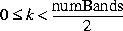
With one exception, the number of bands of the destination image is the same as the minimum of the number of bands of the two sources, and the data type is the biggest data type of the sources. The exception occurs when one of the source images has two bands, the other source image has N = 2K bands where K is greater than one, and an ImageLayout hint is provided containing a destination SampleModel that specifies M = 2L bands for the destination image where L is greater than one and L ≤ K. In this special case if the first source has two bands, its single complex component will be divided by each of the first L complex components of the second source. If the second source has two bands, its single complex component will divide each of the L complex components of the first source.
If the result of the operation underflows or overflows the minimum or /maximum value supported by the destination data type, it will be clamped to the minimum or maximum value, respectively.
The DivideComplex operation takes two rendered or renderable source images representing complex data and no parameters.
6.5.12 Multiplying Two Images
The Multiply operation takes two rendered or renderable images, and multiplies every pair of pixels, one from each source image of the corresponding position and band.
The two source images may have different number of bands and data types. By default, the destination image bound is the intersection of the two source image bounds. If the two source images don't intersect, the destination will have a width and a height of 0.
The default number of bands of the destination image is the same as the least number of bands of the source images, and the data type is the biggest data type of the source images. A special case may occur if one of the source images has N bands where N is greater than one, the other source has one band, and an ImageLayout hint is provided containing a destination SampleModel. If the SampleModel hint specifies K bands for the destination image where K is greater than one and K ≤ N, each of the first K bands of the N-band source is multiplied by the single band of the one-band source.
In the default case the destination pixel values are calculated as:
for (int h = 0; h < dstHeight; h++) {
for (int w = 0; w < dstWidth; w++) {
for (int b = 0; b < dstNumBands; b++) {
dst[h][w][b] = src1[h][w][b] * src2[h][w][b];
}
}
}
The Multiply operation takes two rendered or renderable source images and no parameters.
If the result of the multiplication underflows or overflows the minimum or maximum value supported by the destination image, the value will be clamped to the minimum or maximum value, respectively.
6.5.13 Multiplying an Image by a Constant
The MultiplyConst operation takes one rendered or renderable image and an array of double constants, and multiplies every pixel of the same band of the source by the constant from the corresponding array entry. If the number of constants supplied is less than the number of bands of the destination, the constant from entry 0 is applied to all the bands. Otherwise, a constant from a different entry is applied to each band. By default, the destination image bound, data type, and number of bands are the same as the source image.
The destination pixel values are calculated as:
if (constants.length < dstNumBands) {
dst[x][y][b] = srcs[x][y][b]*constants[0];
} else {
dst[x][y][b] = srcs[x][y][b]*constants[b];
}
The MultiplyConst operation takes one rendered or renderable source image and one parameter:
| Parameter | Type | Description |
|---|---|---|
| constants | double | The per-band constants to multiply by. |
If the result of the multiplication underflows or overflows the minimum or maximum value supported by the destination image, the value will be clamped to the minimum or maximum value respectively.
6.5.14 Multiplying Two Complex Images
The MultiplyComplex operation multiplies two images representing complex data. The source images must each contain an even number of bands, with the with the even-indexed bands (0, 2, etc.) representing the real and the odd-indexed bands (1, 3, etc.) the imaginary parts of each pixel. The destination image similarly contains an even number of bands with the same interpretation and with contents defined by:
a = src0[x][y][2k];
b = src0[x][y][2k + 1];
c = src1[x][y][2k];
d = src1[x][y][2k + 1];
dst[x][y][2k] = a*c - b*d;
dst[x][y][2k + 1] = a*d + b*c;
Where 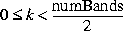
With one exception, the number of bands of the destination image is the same as the minimum of the number of bands of the two source images, and the data type is the biggest data type of the sources. The exception occurs when one of the source images has two bands, the other source image has N = 2K bands where K is greater than one, and an ImageLayout hint is provided containing a destination SampleModel that specifies M = 2L bands for the destination image where L is greater than one and L ≤ K. In this special case each of the first L complex components in the N-band source will be multiplied by the single complex component in the one-band source.
If the result of the operation underflows or overflows the minimum or maximum value supported by the destination data type, it will be clamped to the minimum or maximum value, respectively.
The MultiplyComplex operation takes two rendered source images representing complex data and no parameters.
6.5.15 Finding the Absolute Value of Pixels
Images with signed integer pixels have an asymmetrical range of values from\ -32,768 to 32,767, which is not very useful for many imaging operations. The Absolute operation takes a single rendered or renderable source image, and computes the mathematical absolute value of each pixel:
if (src[x][y][b] < 0) {
dst[x][y][b] = -src[x][y][b];
} else {
dst[x][y][b] = src[x][y][b];
}
For signed integral data types, the smallest value of the data type does not have a positive counterpart; such values will be left unchanged. This behavior parallels that of the Java unary minus operator.
The Absolute operation takes one rendered or renderable source image and no parameters
6.5.16 Taking the Exponent of an Image
The Exp operation takes the exponential of the pixel values of an image. The pixel values of the destination image are defined by the following pseudocode:
dst[x][y][b] = java.lang.Math.exp(src[x][y][b])
For integral image datatypes, the result will be rounded and clamped as needed.
The Exp operation takes one rendered or renderable source image and no parameters.
Listing 6-9 shows a partial code sample of using the Exp operation to take the exponent of an image.
Listing 6-9 Taking the Exponent of an Image
// Create a ParameterBlock with the source image.
pb = new ParameterBlock();
pb.addSource(src);
// Perform the Exp operation
RenderedImage dst = JAI.create("exp", pb);
6.6 Dithering an Image
The display of a 24-bit color image on an 8-bit frame buffer requires an operation known as dithering. The dithering operation compresses the three bands of an RGB image to a single-banded byte image.
The dithering operation uses a lookup table through which the source image is passed to produce the destination image. The most-common use for the dithering operation is to convert true-color (three-band byte) images to pseudo-color (single-band byte) images.
ImageN offers two operations for dithering an image: ordered dither and error-diffusion dither. The choice of dithering operation depends on desired speed and image quality, as shown in Table 6-1.
| Dither Type | Relative Speed | Relative Quality |
|---|---|---|
| Ordered | Medium | Medium |
| Error diffusion | Slowest | Best |
6.6.1 Ordered Dither
``The ordered dithering operation is somewhat faster than the error-diffusion dither and produces a somewhat better destination image quality than the error-diffusion dither. The OrderedDither operation also differs from error-diffusion dither in that it (OrderedDither) uses a color cube rather than a general lookup table.
The OrderedDither operation performs color quantization by finding the nearest color to each pixel in a supplied color cube lookup table and "shifting" the resulting index value by a pseudo-random amount determined by the values of a supplied dither mask.
The OrderedDither operation takes one rendered source image and two parameters:
| Parameter | Type | Description |
|---|---|---|
| colorMap | ColorCube | The color cube. See Section 6.6.1.1 |
| ditherMask | KernelJAI | The dither mask. See Section 6.6.1.2 |
6.6.1.1 Color Map Parameter
The colorMap parameter can be either one of the predefined ColorCubes, or a custom color map can be created as a ColorCube object. To create a custom color map, see Section 7.6.1.3, "Creating a Color-cube Lookup Table."
The predefined color maps are:
| colorMap | Description |
|---|---|
| BYTE_496 | A ColorCube with dimensions 4:9:6, useful for dithering RGB images into 216 colors. The offset of this ColorCube is 38. This color cube dithers blue values in the source image to one of four blue levels, green values to one of nine green levels, and red values to one of six red levels. This is the default color cube for the ordered dither operation. |
| BYTE_855 | A ColorCube with dimensions 8:5:5, useful for dithering YCbCr images into 200 colors. The offset of this ColorCube is 54. This color cube dithers blue values in the source image to one of eight blue levels, green values to one of five green levels, and red values to one of five red levels. |
6.6.1.2 Dither Mask Parameter
The dither mask is a three-dimensional array of floating point values, the depth of which equals the number of bands in the image. The dither mask is supplied as an array of KernelJAI objects. Each element of the array is a KernelJAI object that represents the dither mask matrix for the corresponding band. All KernelJAI objects in the array must have the same dimensions and contain floating point values greater than or equal to 0.0 and less than or equal to 1.0.
The ditherMask parameter may either be one of the predefined dither masks or a custom mask may be created. To create a custom dither mask, see Section 6.9, "Constructing a Kernel."
The predefined dither masks are (see Figure 6-1):
| ditherMask | Description |
|---|---|
| DITHER_MASK_441 | A 4 x 4 x 1 mask useful for dithering eight-bit grayscale images to one-bit images |
| DITHER_MASK_443 | A 4 x 4 x 3 mask useful for dithering 24-bit color images to eight-bit pseudocolor images. This is the default dither mask for the OrderedDither operation. |
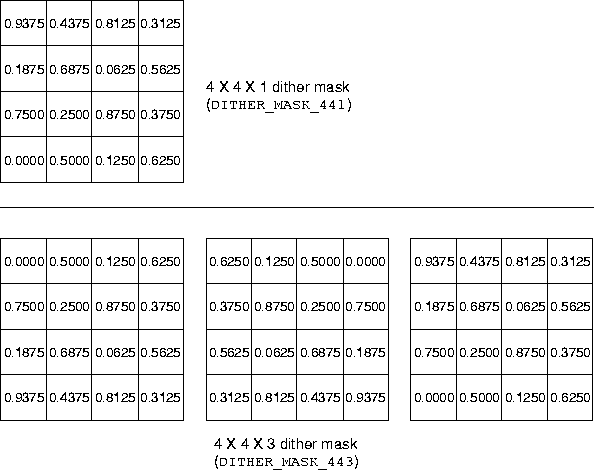
Figure 6-1 Ordered Dither Masks
6.6.1.3 OrderedDither Example
Listing 6-10 shows a partial code sample of using the OrderedDither operation.
Listing 6-10 Ordered Dither Example
// Create the color cube.
ColorCube colorMap =
srcRescale.getSampleModel().getTransferType() ==
DataBuffer.TYPE_BYTE ?
ColorCube.BYTE_496 :
ColorCube.createColorCube(dataType, 38, new int[] {4, 9, 6});
// Set the dither mask to the pre-defined 4x4x3 mask.
KernelJAI[] ditherMask = KernelJAI.DITHER_MASK_443;
// Create a new ParameterBlock.
ParameterBlock pb = new ParameterBlock();
pb.addSource(srcRescale).add(colorMap).add(ditherMask);
// Create a gray scale color model.
ColorSpace cs = ColorSpace.getInstance(ColorSpace.CS_GRAY);
int bits[] = new int[] {8};
ColorModel cm = new ComponentColorModel(cs, bits, false, false,
Transparency.OPAQUE,
DataBuffer.TYPE_BYTE);
// Create a tiled layout with the requested ColorModel.
layout = new ImageLayout();
layout.setTileWidth(TILE_WIDTH).setTileHeight(TILE_HEIGHT);
layout.setColorModel(cm);
// Create RenderingHints for the ImageLayout.
rh = new RenderingHints(JAI.KEY_IMAGE_LAYOUT, layout);
// Create the ordered dither OpImage.
PlanarImage image = (PlanarImage)JAI.create("ordereddither",
pb, rh);
6.6.2 Error-diffusion Dither
The error-diffusion dithering operation produces the most accurate destination image, but is more complex and thus takes longer than the ordered dither.
The ErrorDiffusion operation performs color quantization by finding the nearest color to each pixel in a supplied lookup table, called a color map, and "diffusing" the color quantization error below and to the right of the pixel.
The source image and the color map must have the same data type and number of bands. Also, the color map must have the same offset in all bands. The resulting image is single-banded.
The ErrorDiffusion operation takes one rendered source image and two parameters:
| Parameter | Type | Description |
|---|---|---|
| colorMap | LookupTableJAI | The color map. A LookupTableJAI (see Section 7.6.1, "Creating the Lookup Table “) or a ColorCube (see Section 6.6.1.1, "Color Map Parameter").\ |
| errorKernel | KernelJAI | The error filter kernel. See Section 6.6.2.1, "Error Filter Kernel."\ |
6.6.2.1 Error Filter Kernel
The errorKernel parameter can be one of three predefined error filters or you can create your own. To create your own, see Section 6.9, "Constructing a Kernel."
The predefined kernels are (see Figure 6-2):
| errorKernel | Description |
|---|---|
| ERROR_FILTER_FLOYD_STEINBERG | Based on the Floyd-Steinberg filter model (the default if none is specified). |
| ERROR_FILTER_JARVIS | Based on the Jarvis-Judice-Ninke filter model. |
| ERROR_FILTER_STUCKI | Based on the Stucki filter model |
The error filter kernel, also known as the error distribution filter, diffuses the color quantization error below and to the right of the pixel. The elements of the error filter kernel that are in the same row and to the right of the key element or are in a row below that of the key element must be between 0.0 and 1.0 and must sum to approximately 1.0. The other elements of the error filter kernel are ignored.
In operation, the filter is laid on top of the source image so that its origin aligns with the pixel to be passed through the lookup table. Figure 6-3 shows an example using the Floyd-Steinberg filter. The diffusion operation then:
-
Sets the pixel at 0,2 to 214 + (5 x [7/16])
-
Sets the pixel at 1,0 to 128 + (5 x [3/16])
-
Sets the pixel at 1,1 to 255 + (5 x [5/16])
-
Sets the pixel at 1,2 to 104 + (5 x [1/16])
The filter is then moved to the next pixel and the process is repeated. The result of this process is an averaging that produces a smoother dithered image with little or no contouring.
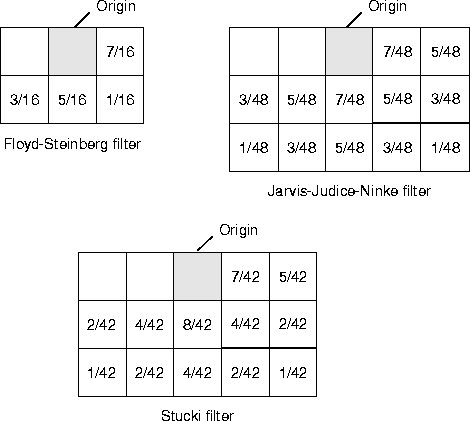
Figure 6-2 Error Diffusion Dither Filters
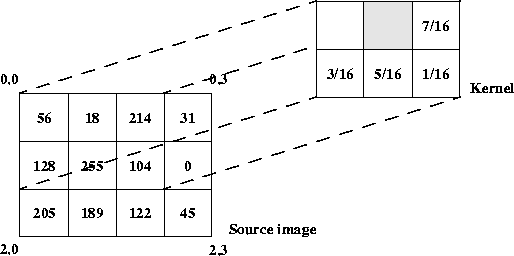
Figure 6-3 Error Diffusion Operation
6.6.2.2 ErrorDiffusion Example
Listing 6-11 shows a partial code sample of using the ErrorDiffusion operation.
Listing 6-11 Error Diffusion Example
// Create a color map with the 4-9-6 color cube and the
// Floyd-Steinberg error kernel.
ParameterBlock pb;
pb.addSource(src);
pb.add(ColorCube.BYTE_496);
pb.add(KernelJAI.ERROR_FILTER_FLOYD_STEINBERG);
// Perform the error diffusion operation.
dst = (PlanarImage)JAI.create("errordiffusion", pb, null);
6.7 Clamping Pixel Values
The clamp operation restricts the range of pixel values for a source image by constraining the range of pixels to defined "low" and "high" values. The operation takes one rendered or renderable source image, and sets all the pixels whose value is below a low value to that low value and all the pixels whose value is above a high value to that high value. The pixels whose value is between the low value and the high value are left unchanged.
A different set of low and high values may be applied to each band of the source image, or the same set of low and high values may be applied to all bands of the source. If the number of low and high values supplied is less than the number of bands of the source, the values from entry 0 are applied to all the bands. Each low value must be less than or equal to its corresponding high value.
The pixel values of the destination image are defined by the following pseudocode:
lowVal = (low.length < dstNumBands) ?
low[0] : low[b];
highVal = (high.length < dstNumBands) ?
high[0] : high[b];
if (src[x][y][b] < lowVal) {
dst[x][y][b] = lowVal;
} else if (src[x][y][b] highVal) {
dst[x][y][b] = highVal;
} else {
dst[x][y][b] = src[x][y][b];
}
The clamp operation takes one rendered or renderable source image and two parameters:
[Parameter]{#73429} [Type]{#73431} [Description]{#73433} ——————— ——————- ———————————————- low Double The lower boundary for each band.
- high Double The upper boundary for each band.
- —————————————————————————————-
Listing 6-12 shows a partial code sample of using the Clamp operation to clamp pixels values to between 5 and 250.
// Get the source image width, height, and SampleModel.
int w = src.getWidth();
int h = src.getHeight();
int b = src.getSampleModel().getNumBands();
// Set the low and high clamp values.
double[] low, high;
low = new double[b];
high = new double[b];
for (int i=0; i<b; i++) {
low[i] = 5; // The low clamp value
high[i] = 250; // The high clamp value
}
// Create the ParameterBlock with the source and parameters.
pb = new ParameterBlock();
pb.addSource(src);
pb.add(low);
pb.add(high);
// Perform the operation.
RenderedImage dst = JAI.create("clamp", pb);
6.8 Band Copying
The BandSelect operation chooses N bands from a rendered or renderable source image and copies the pixel data of these bands to the destination image in the order specified. The bandIndices parameter specifies the source band indices, and its size (bandIndices.length) determines the number of bands of the destination image. The destination image may have ay number of bands, and a particular band of the source image may be repeated in the destination image by specifying it multiple times in the bandIndices parameter.
Each of the bandIndices value should be a valid band index number of the source image. For example, if the source only has two bands, 1 is a valid band index, but 3 is not. The first band is numbered 0.
The destination pixel values are defined by the following pseudocode:
dst[x][y][b] = src[x][y][bandIndices[b]];
The bandselect operation takes one rendered or renderable source image and one parameter:
| Parameter | Type | Description |
|---|---|---|
| bandIndices | int[] | The indices of the selected bands of the image. |
Listing 6-13 shows a partial code sample of using the BandSelect operation.
Listing 6-13 BandSelect Operation
// Set the indices of three bands of the image.
int[] bandIndices;
bandIndices = new int[3];
bandIndices[0] = 0;
bandIndices[1] = 2;
bandIndices[2] = 2;
// Construct the ParameterBlock.
pb = new ParameterBlock();
pb.addSource(src);
pb.add(bandIndices);
// Perform the operation
RenderedImage dst = (RenderedImage)JAI.create("bandSelect", pb);
6.9 Constructing a Kernel
The KernelJAI class is an auxiliary class used with the convolve, ordered dither, error diffusion dither, dilate, and erode operations. A KernelJAI is characterized by its width, height, and key element (origin) position. The key element is the element that is placed over the current source pixel to perform convolution or error diffusion.
For the OrderedDither operation (see Section 6.6.1, "Ordered Dither"), an array of KernelJAI objects is actually required with there being one KernelJAI per band of the image to be dithered. The location of the key element is in fact irrelevant to the OrderedDither operation.
There are four constructors for creating a KernelJAI. The following constructor constructs a KernelJAI object with the given parameters.
KernelJAI(int width, int height, float[] data)
- The
widthandheightparameters determine the kernel size. The dataparameter is a pointer to the floating point values stored in a- data array. The key element is set to
-

The following constructor constructs a KernelJAI object with the given parameters.
KernelJAI(int width, int height, int xOrigin, int yOrigin, float[] data)
The xOrigin and yOrigin parameters determine the key element's origin.
The following constructor constructs a separable KernelJAI object from two float arrays.
KernelJAI(int width, int height, int xOrigin, int yOrigin,
float[] dataH, float[] dataV)
The dataH and dataV parameters specify the float data for the horizontal and vertical directions, respectively.
The following constructor constructs a KernelJAI object from a java.awt.image.Kernel object.
KernelJAI(java.awt.image.Kernel k)
Listing 6-14 shows a partial code sample for creating a simple 3 x 3 kernel with the key element located at coordinates 1,1, as shown in Figure 6-4.
Listing 6-14 Constructing a KernelJAI
kernel = new KernelJAI;
float[] kernelData = {
0.0F, 1.0F, 0.0F,
1.0F, 1.0F, 1.0F,
0.0F, 1.0F, 0.0F
};
kernel = new KernelJAI(3, 3, 1, 1, kernelData);
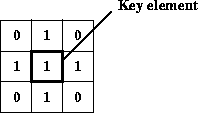
Figure 6-4 Example Kernel
The Java Advanced Imaging API provides a shorthand method for creating several commonly-used kernels, listed in Table 6-2, which can simply be called by name. These kernels and their use are described in more detail in Section 6.6.1, "Ordered Dither," Section 6.6.2, "Error-diffusion Dither," and Section 9.5, "Edge Detection."
| Kernel Name | Description and Use |
|---|---|
| DITHER_MASK_441 | Ordered dither filter. A 4 x 4 x 1 mask useful for dithering 8-bit grayscale images to 1-bit images |
| DITHER_MASK_443 | Ordered dither filter. A 4 x 4 x 3 mask useful for dithering 24-bit color images to 8-bit pseudocolor images. |
| ERROR_FILTER_FLOYD_STEINBERG | Error diffusion filter, based on the Floyd-Steinberg model. |
| ERROR_FILTER_JARVIS | Error diffusion filter, based on the Jarvis-Judice-Ninke model. |
| ERROR_FILTER_STUCKI | Error diffusion filter, based on the Stucki model |
| GRADIENT_MASK_SOBEL_HORIZONTAL | The horizontal gradient filter mask for the Gradient operation. |
| GRADIENT_MASK_SOBEL_VERTICAL | The vertical gradient filter mask for the Gradient operation. |
The following code sample shows the format for creating a named kernel:
KernelJAI kernel = KernelJAI.ERROR_FILTER_FLOYD_STEINBERG;
API: org.eclipse.imagen.KernelJAI
-
public KernelJAI(int width, int height, int xOrigin, int yOrigin, float[] data) -
public KernelJAI(int width, int height, int xOrigin, int yOrigin, float[] dataH, float[] dataV) -
public KernelJAI(int width, int height, float[] data) -
public KernelJAI(Kernel k)