Development Environment Setup
In this document we'll cover the required steps to setup the Development Environment for contributing to the Eclipse Kura project. If, instead, you want to develop applications or bundles running on Eclipse Kura refer to the Eclipse Kura Workspace setup guide.
The Eclipse Kura development environment may be installed on Windows, Linux, or Mac OS. The setup instructions will be the same across each OS though each system may have unique characteristics.
Info
The local emulation of Eclipse Kura code is only supported in Linux and Mac, not in Windows.
This document will cover the use of Eclipse Oomph installer which is the easiest way to install and configure the Eclipse IDE to start contributing to Eclipse Kura.
The setup requires three basic steps:
- Requirements installation
- Eclipse Oomph setup
- Eclipse Kura maven build
Requirements
Before building Eclipse Kura, you need to have the following programs installed in your system:
- JDK 1.8 (or JDK 17)
- Maven 3.5.x (or greater)
Recommended additional software:
- Git
Installing Prerequisites in Mac OS
To install Java 8, download the JDK tar archive from the Adoptium Project Repository.
Once downloaded, copy the tar archive in /Library/Java/JavaVirtualMachines/ and cd into it. Unpack the archive with the following command:
Depending on which terminal you are using, edit the profiles (.zshrc, .profile, .bash_profile) to contain:
# Adoptium JDK 8
export JAVA_8_HOME=/Library/Java/JavaVirtualMachines/<archive-name>/Contents/Home
alias java8='export JAVA_HOME=$JAVA_8_HOME'
java8
java -version to make sure it is installed correctly.
Using Brew you can easily install Maven from the command line:
Runmvn -version to ensure that Maven has been added to the PATH. If Maven cannot be found, try running brew link maven@3.5 --force or manually add it to your path with:
Installing Prerequisites in Linux
For Java
For Maven
You can follow the tutorial from the official Maven site. Remember that you need to install 3.5.x version or greater.
Eclipse Oomph setup
Download the latest Eclipse Installer appropriate for your platform from the Eclipse Downloads page and start it.
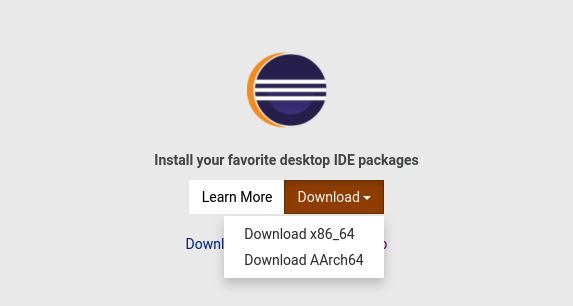
Switch to "Advanced Mode" (top right hamburger menu) and select "Eclipse IDE for Eclipse Committers" and configure the "Product Version" to be the version 2023-03 or newer.
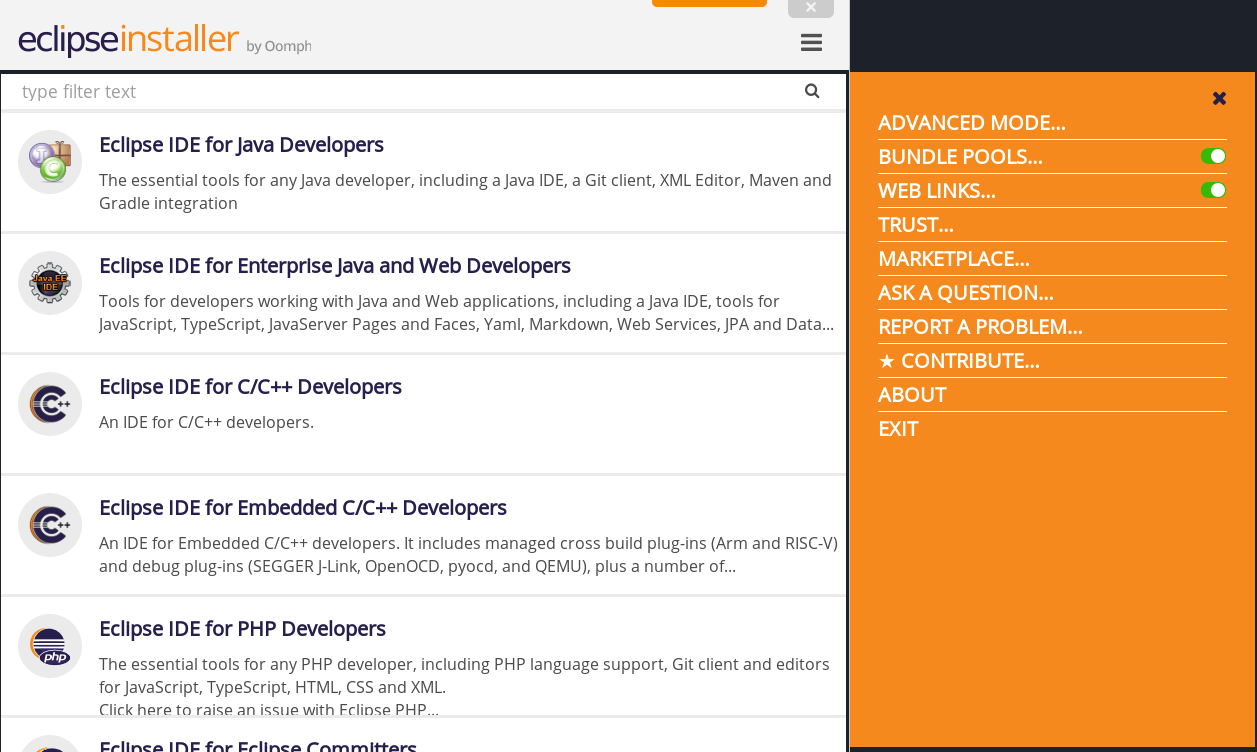
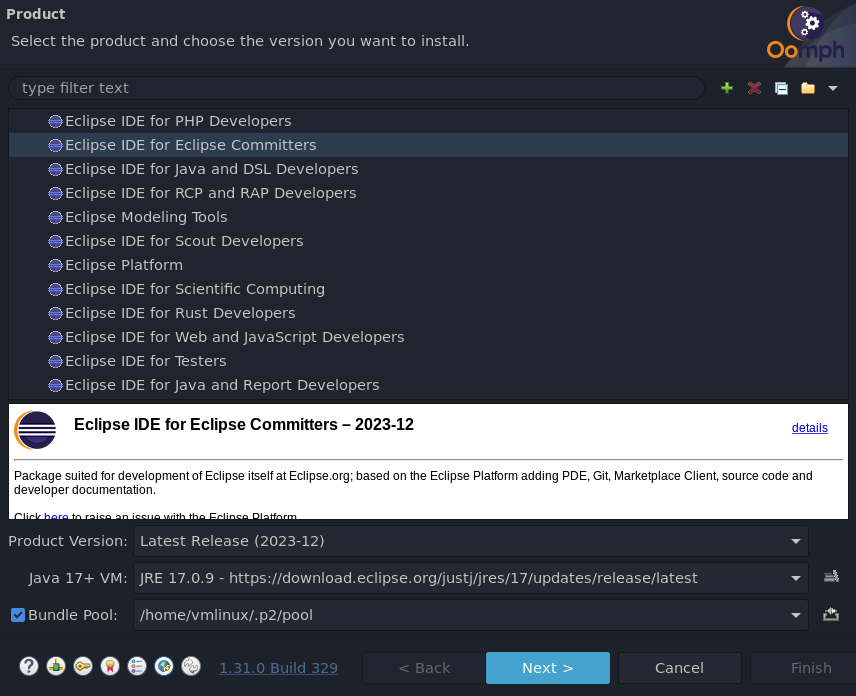
Select the Eclipse Kura installer from the list. If this is not available, add a new installer from https://raw.githubusercontent.com/eclipse/kura/develop/kura/setups/kura.setup, then check and press the "Next" button.
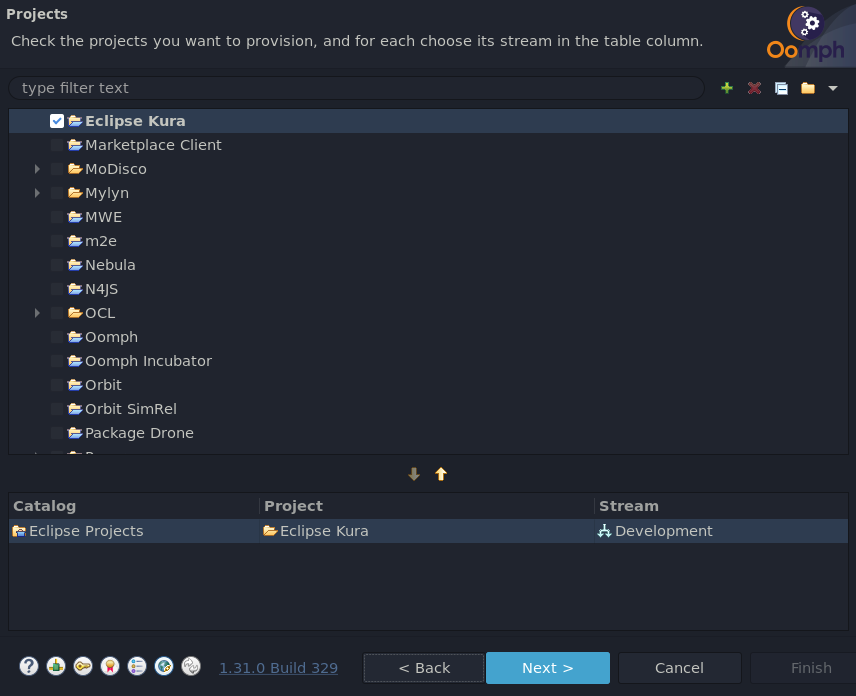
Variables setup
- Select the "Developer Type":
- "User": if you want to develop applications or bundles running on Eclipse Kura, select this option. It will install only the APIs and the examples.
- "Developer": if you are a framework developer, select this option. It will download and configure the Eclipse Kura framework (for the purpose of this document we'll use this option)
- Set the
JRE 1.8 locationvalue to the installed local jdk-8 VM - Update Eclipse Kura Git repository username (prefer the anonymous HTTPS option, link to your fork) and customize further settings if you like (e.g. Root install folder, Installation folder name). To show these options, make sure that the "Show all variables" checkbox is enabled.
If you plan to contribute to Eclipse Kura you might want to create a fork, see our contributing guide for further informations. For the purpose of this tutorial we'll work with a fictional fork for the username user. To clone the repo use the link appropriate for your fork, in our case it will be: https://github.com/user/kura.git
Keep in mind that the "Root install folder" is where the Eclipse executable will be installed and the Eclipse Kura sources will be downloaded (in the git subfolder).
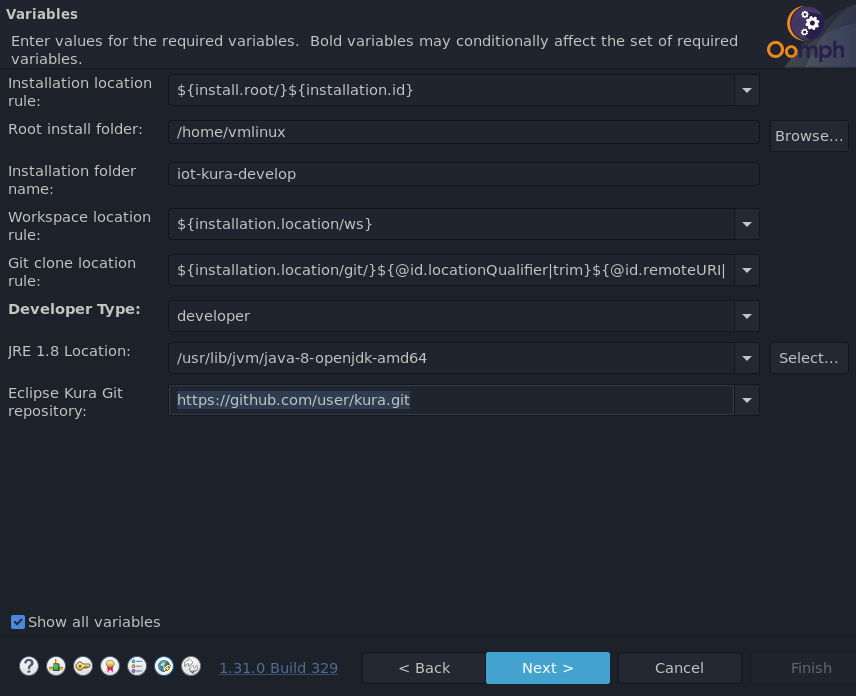
Press Next, leave all Bootstrap Tasks selected and press the Finish button
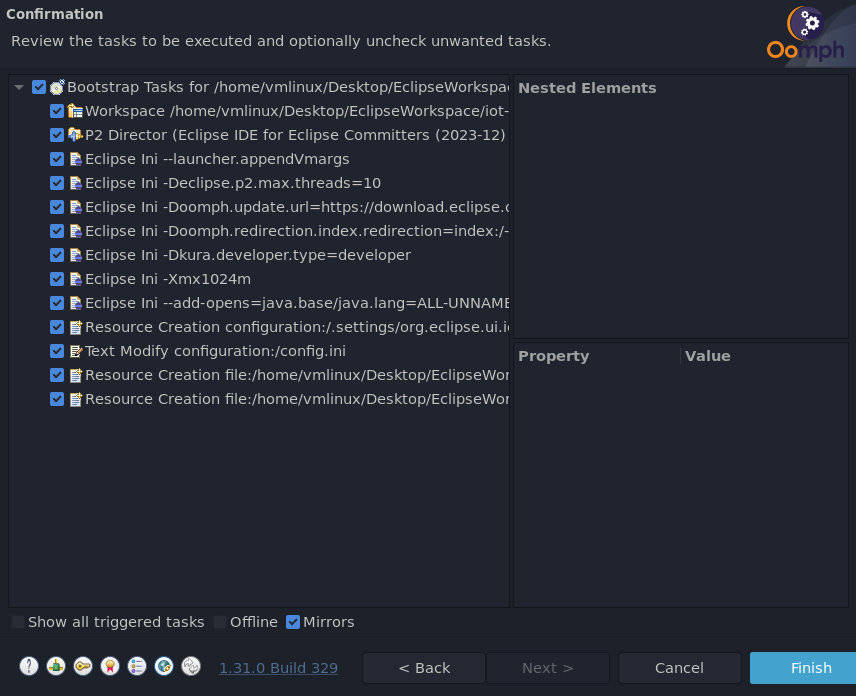
Accept all the licenses and wait for the installation to finish.
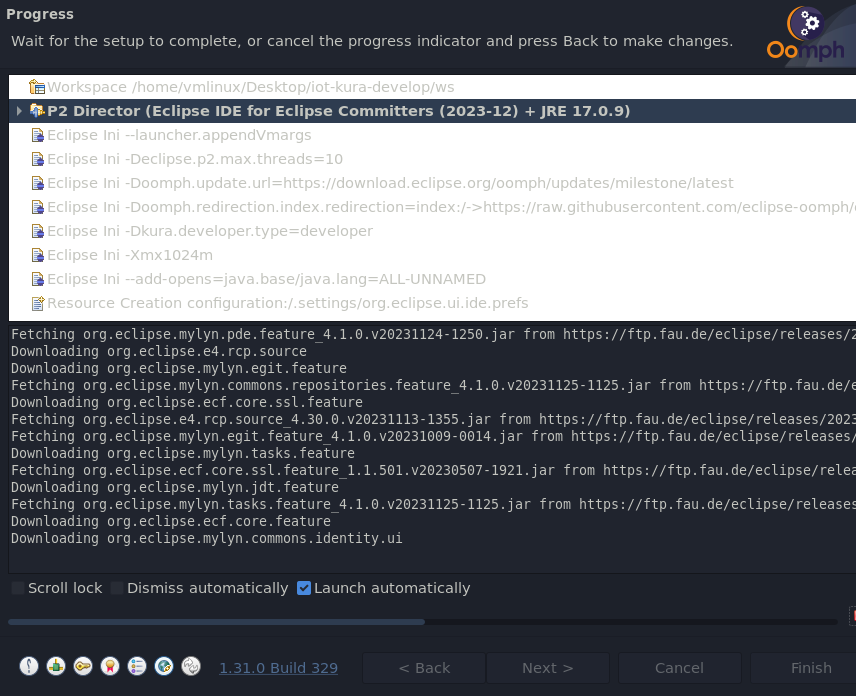
At first startup Eclipse IDE will checkout the code, perform a full build and configure a few Working Sets
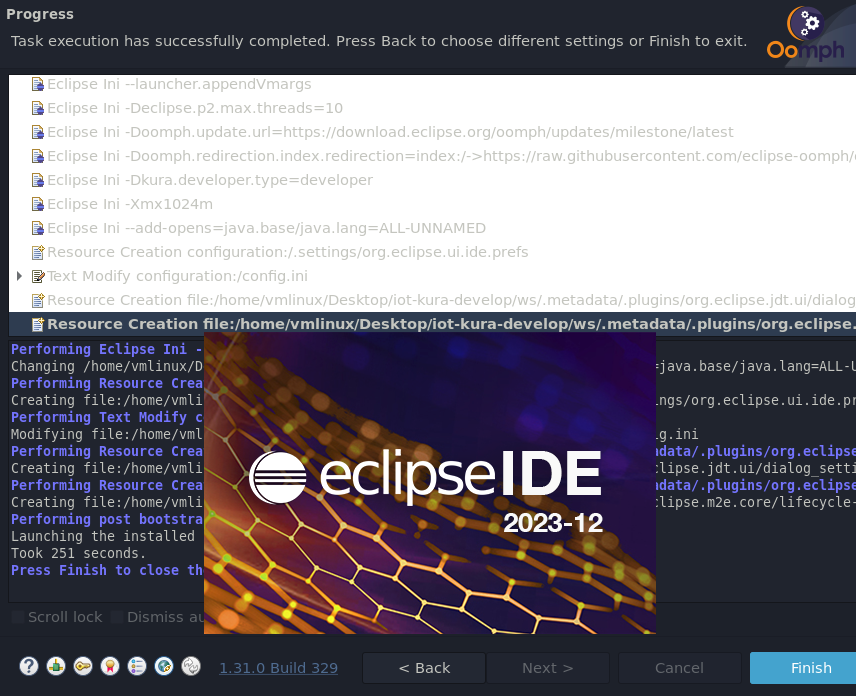
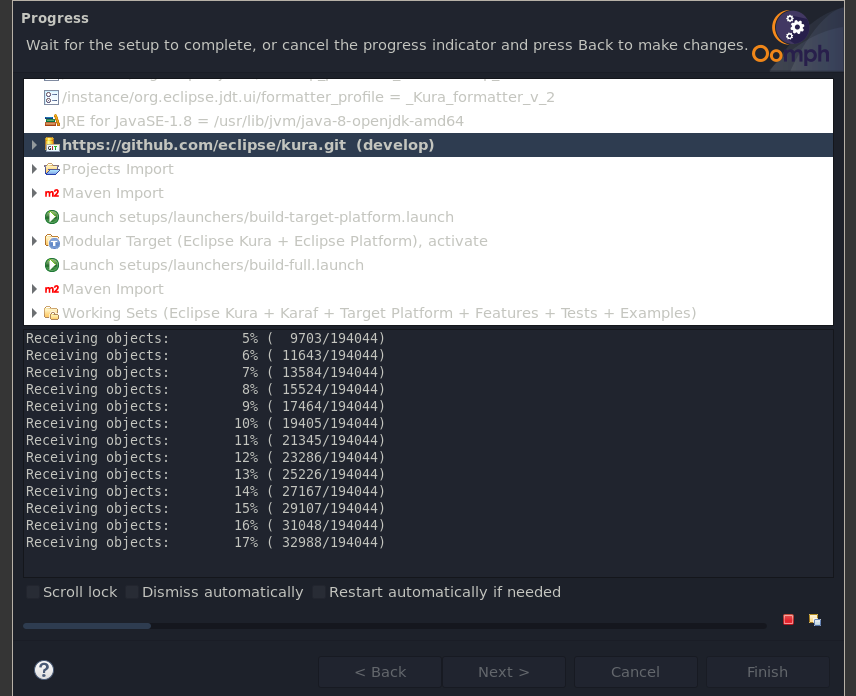
When the tasks are completed, go to into the Package Explorer and Target Platform > Target-Definition > Kura Target Platform Equinox 3.16.0, and press "Set as Target Platform" located at the top right of the window:
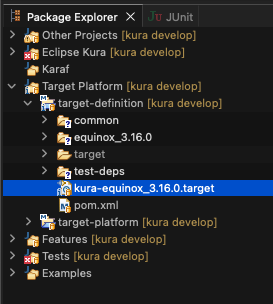
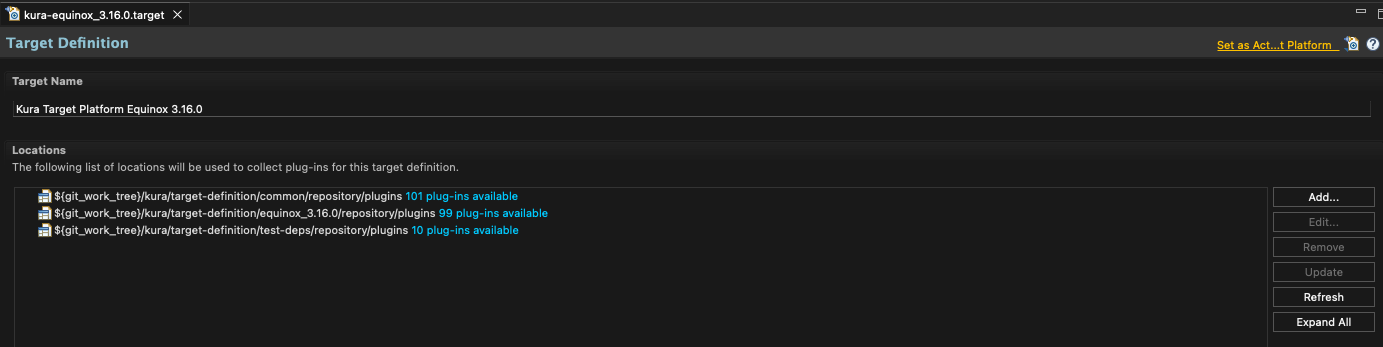
Eclipse Kura maven build
Navigate to the git folder created within the Eclipse workspace (~/iot-kura-workspace in the example above) and build the target platform:
Then build the core components:
Build the examples (optional):
Build the target profiles:
Note
You can skip tests by adding -Dmaven.test.skip=true in the commands above and you can compile a specific target by specifying the profile (e.g. -Praspberry-pi-armhf).
Build scripts
Alternatively you can use the build scripts available in the root directory.
or
and select the profiles you want to build.