Chapter 4 Image Acquisition and Display
This chapter describes the ImageN image data types and the API constructors and methods for image acquisition and display.
- 4.1 Introduction
- 4.2 Image Types
- 4.3 Streams
- 4.4 Reading Image Files
- 4.5 Reformatting an Image
- 4.6 Converting a Rendered Image to Renderable
- 4.7 Creating a Constant Image
- 4.8 Image Display
4.1 Introduction
All imaging applications must perform the basic tasks of acquiring, displaying, and creating (recording) images. Images may be acquired from many sources, including a disk file, the network, a CD, and so on. Images may be acquired, processed, and immediately displayed, or written to a disk file for display at a later time.
As described in Chapter 3, ImageN offers the programmer the flexibility to render and display an image immediately or to defer the display of the rendered image until there is a specific request for it.
Image acquisition and display are relatively easy in ImageN, in spite of all the high-level information presented in the next several sections. Take for example, the sample code in Listing 4-1. This is a complete code example for a simple application called FileTest, which takes a single argument; the path and name of the file to read. FileTest reads the named file and displays it in a ScrollingImagePanel. The operator that reads the image file, FileLoad, is described in Section 4.4.1.2, "The FileLoad Operation." The ScrollingImagePanel is described in Section 4.8, "Image Display."
Listing 4-1 Example Program to Read and Display an Image File
// Specify the classes to import.
import java.awt.image.renderable.ParameterBlock;
import java.io.File;
import org.eclipse.imagen.JAI;
import org.eclipse.imagen.PlanarImage;
import org.eclipse.imagen.RenderedOp;
import org.eclipse.imagen.widget.ScrollingImagePanel;
public class FileTest extends WindowContainer {
// Specify a default image in case the user fails to specify
// one at run time.
public static final String DEFAULT_FILE =
"./images/earth.jpg";
public static void main(String args[]) {
String fileName = null;
// Check for a filename in the argument.
if(args.length == 0) {
fileName = DEFAULT_FILE;
} else if(args.length == 1) {
fileName = args[0];
} else {
System.out.println("\nUsage: java " +
(new FileTest()).getClass().getName() +
" [file]\n");
System.exit(0);
}
new FileTest(fileName);
}
public FileTest() {}
public FileTest(String fileName) {
// Read the image from the designated path.
System.out.println("Creating operation to load image from '" +
fileName+"'");
RenderedOp img = JAI.create("fileload", fileName);
// Set display name and layout.
setTitle(getClass().getName()+": "+fileName);
// Display the image.
System.out.println("Displaying image");
add(new ScrollingImagePanel(img, img.getWidth(),
img.getHeight()));
pack();
show();
}
}
4.1.1 Image Data
Image data is, conceptually, a three-dimensional array of pixels, as shown in Figure 4-1. Each of the three arrays in the example is called a band. The number of rows specifies the image height of a band, and the number of columns specifies the image width of a band.
Monochrome images, such as a grayscale image, have only one band. Color images have three or more bands, although a band does not necessarily have to represent color. For example, satellite images of the earth may be acquired in several different spectral bands, such as red, green, blue, and infrared.
In a color image, each band stores the red, green, and blue (RGB) components of an additive image, or the cyan, magenta, and yellow (CMY) components of a three-color subtractive image, or the cyan, magenta, yellow, and black (CMYK) components of a four-color subtractive image. Each pixel of an image is composed of a set of samples. For an RGB pixel, there are three samples; one each for red, green, and blue.
An image is sampled into a rectangular array of pixels. Each pixel has an (x,y) coordinate that corresponds to its location within the image. The x coordinate is the pixel's horizontal location; the y coordinate is the pixel's vertical location. Within ImageN, the pixel at location (0,0) is in the upper left corner of the image, with the x coordinates increasing in value to the right and y coordinates increasing in value downward. Sometimes the x coordinate is referred to as the pixel number and the y coordinate as the line number.
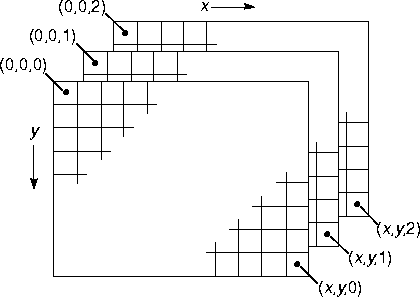
Figure 4-1 Multi-band Image Structure
4.1.2 Basic Storage Types
In the ImageN API, the basic unit of data storage is the DataBuffer object. The DataBuffer object is a kind of raw storage that holds all the samples that make up the image, but does not contain any information on how those samples are put together as pixels. How the samples are put together is contained in a SampleModel object. The SampleModel class contains methods for deriving pixel data from a DataBuffer.
ImageN supports several image data types, so the DataBuffer class has the following subclasses, each representing a different data type:
-
DataBufferByte- stores data internally as bytes (8-bit values) -
DataBufferShort- stores data internally as shorts (16-bit values) -
DataBufferUShort- stores data internally as unsigned shorts (16-bit values)`` -
DataBufferInt- stores data internally as integers (32-bit values) -
DataBufferFloat- stores data internally as single-precision floating-point values. -
DataBufferDouble- stores data internally as double-precision floating-point values.
Table 4-1 lists the DataBuffer type elements.
Table 4-1 Data Buffer Type Elements
| Name | Description |
|---|---|
| TYPE_INT | Tag for int data. |
| TYPE_BYTE | Tag for unsigned byte data. |
| TYPE_SHORT | Tag for signed short data. |
| TYPE_USHORT | Tag for unsigned short data. |
| TYPE_DOUBLE | Tag for double data. |
| TYPE_FLOAT | Tag for float data. |
| TYPE_UNDEFINED | Tag for undefined data. |
ImageN also supports a large number of image data formats, so the SampleModel class provides the following types of sample models:
-
ComponentSampleModel- used to extract pixels from images that store sample data in separate data array elements in one bank of aDataBufferobject. -
ComponentSampleModelImageN- used to extract pixels from images that store sample data such that each sample of a pixel occupies one data element of theDataBuffer. -
BandedSampleModel- used to extract pixels from images that store each sample in a separate data element with bands stored in a sequence of data elements. -
PixelInterleavedSampleModel- used to extract pixels from images that store each sample in a separate data element with pixels stored in a sequence of data elements. -
MultiPixelPackedSampleModel- used to extract pixels from single-banded images that store multiple one-sample pixels in one data element. -
SinglePixelPackedSampleModel- used to extract samples from images that store sample data for a single pixel in one data array element in the first bank of aDataBufferobject. -
FloatComponentSampleModel- stores n samples that make up a pixel in n separate data array elements, all of which are in the same bank in aDataBufferobject. This class supports different kinds of interleaving.
The combination of a DataBuffer object, a SampleModel object, and an origin constitute a meaningful multi-pixel image storage unit called a Raster. The Raster class has methods that directly return pixel data for the image data it contains.
There are two basic Raster types:
-
Raster- represents a rectangular array of pixels. This is a "read-only" class that only has get methods. -
WritableRaster- extendsRasterto provide pixel writing capabilities.
There are separate interfaces for dealing with each raster type:
-
The
RenderedImageinterface assumes the data is read-only and, therefore, does not contain methods for writing aRaster. -
The
WriteableRenderedImageinterfaces assumes that the image data can be modified.
A ColorModel class provides a color interpretation of pixel data provided by the image's sample model. The abstract ColorModel class defines methods for turning an image's pixel data into a color value in its associated ColorSpace. See Section 5.2.1, "Color Models."
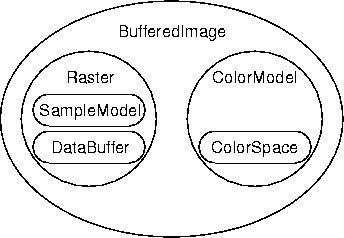
Figure 4-2 BufferedImage*
As shown in Figure 4-2, the combination of a Raster and a ColorModel define a BufferedImage. The BufferedImage class provides general image management for immediate mode imaging.
The BufferedImage class supports the following predefined image types:
Table 4-2 Supported Image Types
- TYPE_3BYTE_BGR
- Represents an image with 8-bit RGB color components, corresponding to a Windows-style BGR color model, with the colors blue, green, and red stored in three bytes.
- TYPE_4BYTE_ABGR
- Represents an image with 8-bit RGBA color components with the colors blue, green, and red stored in three bytes and one byte of alpha.
- TYPE_4BYTE_ABGR_PRE
- Represents an image with 8-bit RGBA color components with the colors blue, green, and red stored in three bytes and one byte of alpha.
- TYPE_BYTE_BINARY
- Represents an opaque byte-packed binary image.
- TYPE_BYTE_GRAY
- Represents a unsigned byte grayscale image, non-indexed.
- TYPE_BYTE_INDEXED
- Represents an indexed byte image.
- TYPE_CUSTOM
- Image type is not recognized so it must be a customized image.
- TYPE_INT_ARGB
- Represents an image with 8-bit RGBA color components packed into integer pixels.
- TYPE_INT_ARGB_PRE
- Represents an image with 8-bit RGB color components, corresponding to a Windows- or Solaris- style BGR color model, with the colors blue, green, and red packed into integer pixels.
- TYPE_INT_BGR
- Represents an image with 8-bit RGB color components, corresponding to a Windows- or Solaris- style BGR color model, with the colors blue, green, and red packed into integer pixels.
- TYPE_INT_RGB
- Represents an image with 8-bit RGB color components packed into integer pixels.
- TYPE_USHORT_555_RGB
- Represents an image with 5-5-5 RGB color components (5-bits red, 5-bits green, 5-bits blue) with no alpha.
- TYPE_USHORT_565_RGB
- Represents an image with 5-6-5 RGB color components (5-bits red, 6-bits green, 5-bits blue) with no alpha.
- TYPE_USHORT_GRAY
- Represents an unsigned short grayscale image, non-indexed).
4.2 Image Types
The API provides a set of classes for describing image data of various kinds. These classes are organized into a class hierarchy, as shown in Figure 4-3.
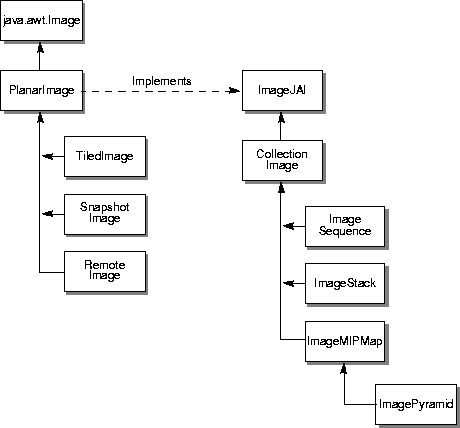
Figure 4-3 ImageN Image Type Hierarchy
4.2.1 Planar Image
The PlanarImage class is the main class for defining two-dimensional images. The PlanarImage implements the java.awt.image.RenderedImage interface, which describes a tiled, read-only image with a pixel layout described by a SampleModel and a DataBuffer. The TiledImage and OpImage subclasses manipulate the instance variables they inherit from PlanarImage, such as the image size, origin, tile dimensions, and tile grid offsets, as well as the Vectors containing the sources and sinks of the image.
All non-ImageN RenderedImages that are to be used in ImageN must be converted into PlanarImages by means of the RenderedImageAdapter class and the WriteableRenderedImageAdapter class. The wrapRenderedImage() method provides a convenient interface to both add a wrapper and take a snapshot if the image is writable. The standard PlanarImage constructor used by OpImages performs this wrapping automatically. Images that already extend PlanarImage will be returned unchanged by wrapRenderedImage().
Going in the other direction, existing code that makes use of the RenderedImage interface will be able to use PlanarImages directly, without any changes or recompilation. Therefore within ImageN, images are returned from methods as PlanarImages, even though incoming RenderedImages are accepted as arguments directly.
API: org.eclipse.imagen.PlanarImage
PlanarImage()PlanarImage createSnapshot()Raster getData(Rectangle region)int getWidth()int getHeight()int getMinXCoord()int getMaxXCoord()int getMinYCoord()int getMaxYCoord()Rectangle getBounds()int getTileWidth()int getTileHeight()int tilesAcross()int tilesDown()
There are lots more methods.
4.2.2 Tiled Image
ImageN expands on the tile data concept introduced in the Java 2D API. In Java 2D, a tile is one of a set of rectangular regions that span an image on a regular grid. ImageN expands on the tile image with the TiledImage class, which is the main class for writable images in ImageN.
A tile represents all of the storage for its spatial region of the image. If an image contains three bands, every tile represents all three bands of storage. The use of tiled images improves application performance by allowing the application to process an image region within a single tile without bringing the entire image into memory.
TiledImage provides a straightforward implementation of the WritableRenderedImage interface, taking advantage of that interface's ability to describe images with multiple tiles. The tiles of a WritableRenderedImage must share a SampleModel, which determines their width, height, and pixel format.
The tiles form a regular grid that may occupy any rectangular region of the plane. Tile pixels that exceed the image's stated bounds have undefined values.
The contents of a TiledImage are defined by a single PlanarImage source, provided either at construction time or by means of the set() method. The set() method provides a way to selectively overwrite a portion of a TiledImage, possibly using a soft-edged mask.
TiledImage also supports direct manipulation of pixels by means of the getWritableTile method. This method returns a WritableRaster that can be modified directly. Such changes become visible to readers according to the regular thread synchronization rules of the Java virtual machine; ImageN makes no additional guarantees. When a writer is finished modifying a tile, it should call the releaseWritableTile method. A shortcut is to call the setData() method, which copies a rectangular region from a supplied Raster directly into the TiledImage.
A final way to modify the contents of a TiledImage is through calls to the createGraphics() method. This method returns a GraphicsImageN object that can be used to draw line art, text, and images in the usual AWT manner.
A TiledImage does not attempt to maintain synchronous state on its own. That task is left to SnapshotImage. If a synchronous (unchangeable) view of a TiledImage is desired, its createSnapshot() method must be used. Otherwise, changes due to calls to set() or direct writing of tiles by objects that call getWritableTile() will be visible.
TiledImage does not actually cause its tiles to be computed until their contents are demanded. Once a tile has been computed, its contents may be discarded if it can be determined that it can be recomputed identically from the source. The lockTile() method forces a tile to be computed and maintained for the lifetime of the TiledImage.
API: org.eclipse.imagen.TiledImage
TiledImage(Point origin, SampleModel sampleModel, int tileWidth, int tileHeight)TiledImage(SampleModel sampleModel, int tileWidth, int tileHeight)TiledImage(int minX, int minY, int width, int height, int tileGridXOffset, int tileGridYOffset, SampleModel sampleModel, ColorModel colorModel)void setData(Raster r)void setData(Raster r, ROI roi)WritableRaster getWritableTile(int tileX, int tileY)Raster getTile(int tileX, int tileY)boolean isTileWritable(int tileX, int tileY)boolean hasTileWriters()void releaseWritableTile(int tileX, int tileY)void set(RenderedImage im)void set(RenderedImage im, ROI roi)Graphics2D createGraphics()
4.2.2.1 Tile Cache
The TileCache interface provides a central place for OpImages to cache tiles they have computed. The tile cache is created with a given capacity (measured in tiles). By default, the tile capacity for a new tile cache is 300 tiles. The default memory capacity reserved for tile cache is 20M bytes.
The TileCache to be used by a particular operation may be set during construction, or by calling the JAI.setTileCache method. This results in the provided tile cache being added to the set of common rendering hints.
The TileScheduler interface allows tiles to be scheduled for computation. In various implementations, tile computation may make use of multithreading and multiple simultaneous network connections for improved performance.
API: org.eclipse.imagen.JAI
static TileCache createTileCache(int tileCapacity, long memCapacity)static TileCache createTileCache()void setTileCache(TileCache tileCache)TileCache getTileCache()
4.2.2.2 Pattern Tiles
A pattern tile consists of a repeated pattern. The pattern operation defines a pattern tile by specifying the width and height; all other layout parameters are optional, and when not specified are set to default values. Each tile of the destination image will be defined by a reference to a shared instance of the pattern.
The pattern operation takes three parameters:
| Parameter | Type | Description |
|---|---|---|
| width | Integer | The width of the image in pixels. |
| height | Integer | The height of the image in pixels. |
| pattern | Raster | The Pattern pixel band values. |
Listing 4-2 shows a code sample for a pattern operation.
Listing 4-2 Example Pattern Operation
// Create the raster.
WritableRaster raster;
int[] bandOffsets = new int[3];
bandOffsets[0] = 2;
bandOffsets[1] = 1;
bandOffsets[2] = 0;
// width, height=64.
PixelInterleavedSampleModel sm;
sm = new PixelInterleavedSampleModel(DataBuffer.TYPE_BYTE, 100,
100, 3, 3*100, bandOffsets);
// Origin is 0,0.
WritableRaster pattern = Raster.createWritableRaster(sm,
new Point(0, 0));
int[] bandValues = new int[3];
bandValues[0] = 90;
bandValues[1] = 45;
bandValues[2] = 45
// Set values for the pattern raster.
for (int y = 0; y < pattern.getHeight(); y++) {
for (int x = 0; x < pattern.getWidth(); x++) {
pattern.setPixel(x, y, bandValues);
bandValues[1] = (bandValues[1]+1)%255;
bandValues[2] = (bandValues[2]+1)%255;
}
}
// Create a 100x100 image with the given raster.
PlanarImage im0 = (PlanarImage)JAI.create("pattern",
100, 100,
pattern);
4.2.3 Snapshot Image
The SnapshotImage class represents the main component of the deferred execution engine. A SnapshotImage provides an arbitrary number of synchronous views of a possibly changing WritableRenderedImage. SnapshotImage is responsible for stabilizing changing sources to allow deferred execution of operations dependent on such sources.
Any RenderedImage may be used as the source of a SnapshotImage. If the source is a WritableRenderedImage, the SnapshotImage will register itself as a TileObserver and make copies of tiles that are about to change.
Multiple versions of each tile are maintained internally, as long as they are in demand. SnapshotImage is able to track demand and should be able to simply forward requests for tiles to the source most of the time, without the need to make a copy.
When used as a source, calls to getTile will simply be passed along to the source. In other words, SnapshotImage is completely transparent. However, by calling createSnapshot() an instance of a non-public PlanarImage subclass (called Snapshot in this implementation) will be created and returned. This image will always return tile data with contents as of the time of its construction.
4.2.3.1 Creating a SnapshotImage
This implementation of SnapshotImage makes use of a doubly-linked list of Snapshot objects. A new Snapshot is added to the tail of the list whenever createSnapshot() is called. Each Snapshot has a cache containing copies of any tiles that were writable at the time of its construction, as well as any tiles that become writable between the time of its construction and the construction of the next Snapshot.
4.2.3.2 Using SnapshotImage with a Tile
When asked for a tile, a Snapshot checks its local cache and returns its version of the tile if one is found. Otherwise, it forwards the request onto its successor. This process continues until the latest Snapshot is reached; if it does not contain a copy of the tile, the tile is requested from the real source image.
API: org.eclipse.imagen.SnapShotImage
-
SnapshotImage(PlanarImage source) -
Raster getTile(int tileX, int tileY) -
void tileUpdate(java.awt.image.WritableRenderedImage source, int tileX, int tileY, boolean willBeWritable) -
PlanarImage createSnapshot()
4.2.3.3 Disposing of a Snapshot Image
When a Snapshot is no longer needed, its dispose() method may be called. The dispose() method will be called automatically when the Snapshot is finalized by the garbage collector. The dispose() method attempts to push the contents of its tile cache back to the previous Snapshot in the linked list. If that image possesses a version of the same tile, the tile is not pushed back and may be discarded.
Disposing of the Snapshot allows tile data held by the Snapshot that is not needed by any other Snapshot to be disposed of as well.
API: org.eclipse.imagen.PlanarImage
void dispose()
4.2.4 Remote Image
A RemoteImage is a sub-class of PlanarImage which represents an image on a remote server. A RemoteImage may be constructed from a RenderedImage or from an imaging chain in either the rendered or renderable modes. For more information, see Chapter 12, "Client-Server Imaging."
4.2.5 Collection Image
The CollectionImage class is an abstract superclass for classes representing groups of images. Examples of groups of images include pyramids (ImagePyramid), time sequences (ImageSequence), and planar slices stacked to form a volume (ImageStack).
API: org.eclipse.imagen.CollectionImage
CollectionImage()
4.2.6 Image Sequence
The ImageSequence class represents a sequence of images with associated timestamps and a camera position. It can be used to represent video or time-lapse photography.
The images are of the type ImageJAI. The timestamps are of the type long. The camera positions are of the type Point. The tuple (image, time stamp, camera position) is represented by class SequentialImage.
API: org.eclipse.imagen.ImageSequence
ImageSequence(Collection images)
4.2.7 Image Stack
The ImageStack class represents a stack of images, each with a defined spatial orientation in a common coordinate system. This class can be used to represent CT scans or seismic volumes.
The images are of the type org.eclipse.imagen.PlanarImage; the coordinates are of the type org.eclipse.imagen.Coordinate. The tuple (image, coordinate) is represented by class org.eclipse.imagen.CoordinateImage.
API: org.eclipse.imagen.ImageStack
-
ImageStack(Collection images) -
ImageJAI getImage(Coordinate coordinate) -
Coordinate getCoordinate(ImageJAI image)
4.2.8 Image MIP Map
An image MIP map is a stack of images with a fixed operational relationship between adjacent slices. Given the highest-resolution slice, the others may be derived in turn by performing a particular operation. Data may be extracted slice by slice or by special iterators.
A MIP map image (MIP stands for the Latin multim im parvo, meaning "many things in a small space") is usually associated with texture mapping. In texture mapping, the MIP map image contains different-sized versions of the same image in one location. To use mipmapping for texture mapping, you provide all sizes of the image in powers of 2 from the largest image to a 1 x 1 map.
The ImageMIPMap class takes the original source image at the highest resolution level, considered to be level 0, and a RenderedOp chain that defines how the image at the next lower resolution level is derived from the current resolution level.
The RenderedOp chain may have multiple operations, but the first operation in the chain must take only one source image, which is the image at the current resolution level.
There are three ImageMIPMap constructors:
-
ImageMIPMap(RenderedImage image, AffineTransform transform, Interpolation interpolation)This constructor assumes that the operation used to derive the next lower resolution is a standard affine operation.
Any number of versions of the original image may be derived by an affine transform representing the geometric relationship between levels of the MIP map. The affine transform may include translation, scaling, and rotation (see "Affine Transformation" ).
-
ImageMIPMap(RenderedImage image, RenderedOp downSampler)This constructor specifies the
downSampler, which points to the RenderedOp chain used to derive the next lower resolution level. -
ImageMIPMap(RenderedOp downSampler)This constructor specifies only the
downSampler.``
The downSampler is a chain of operations used to derive the image at the next lower resolution level from the image at the current resolution level. That is, given an image at resolution level i, the downSampler is used to obtain the image at resolution level i + 1. The chain may contain one or more operation nodes; however, each node must be a RenderedOp.
The downsampler parameter points to the last node in the chain. The very first node in the chain must be a RenderedOp that takes one RenderedImage as its source. All other nodes may have multiple sources. When traversing back up the chain, if a node has more than one source, the first source, source0, is used to move up the chain. This parameter is saved by reference.
Listing 4-3 shows a complete code example of the use of ImageMIPMap.
Listing 4-3 Example use of ImageMIPMap
import java.awt.geom.AffineTransform;
import java.awt.image.RenderedImage;
import java.awt.image.renderable.ParameterBlock;
import org.eclipse.imagen.JAI;
import org.eclipse.imagen.Interpolation;
import org.eclipse.imagen.InterpolationNearest;
import org.eclipse.imagen.ImageMIPMap;
import org.eclipse.imagen.PlanarImage;
import org.eclipse.imagen.RenderedOp;
import org.eclipse.imagen.media.codec.FileSeekableStream;
public class ImageMIPMapTest extends Test {
protected static String
file = "/import/jai/JAI_RP/src/share/sample/images/pond.jpg";
protected Interpolation interp = new InterpolationNearest();
protected ImageMIPMap MIPMap;
protected RenderedOp image;
protected RenderedOp downSampler;
private void test1() {
AffineTransform at = new AffineTransform(0.8, 0.0, 0.0, 0.8,
0.0, 0.0);
InterpolationNearest interp = new InterpolationNearest();
MIPMap = new ImageMIPMap(image, at, interp);
display(MIPMap.getDownImage());
display(MIPMap.getImage(4));
display(MIPMap.getImage(1));
}
public void test2() {
downSampler = createScaleOp(image, 0.9F);
downSampler.removeSources();
downSampler = createScaleOp(downSampler, 0.9F);
MIPMap = new ImageMIPMap(image, downSampler);
display(MIPMap.getImage(0));
display(MIPMap.getImage(5));
display(MIPMap.getImage(2));
}
public void test3() {
downSampler = createScaleOp(image, 0.9F);
downSampler = createScaleOp(downSampler, 0.9F);
MIPMap = new ImageMIPMap(downSampler);
display(MIPMap.getImage(5));
System.out.println(MIPMap.getCurrentLevel());
display(MIPMap.getCurrentImage());
System.out.println(MIPMap.getCurrentLevel());
display(MIPMap.getImage(1));
System.out.println(MIPMap.getCurrentLevel());
}
protected RenderedOp createScaleOp(RenderedImage src,
float factor) {
ParameterBlock pb = new ParameterBlock();
pb.addSource(src);
pb.add(factor);
pb.add(factor);
pb.add(1.0F);
pb.add(1.0F);
pb.add(interp);
return JAI.create("scale", pb);
}
public ImageMIPMapTest(String name) {
super(name);
try {
FileSeekableStream stream = new FileSeekableStream(file);
image = JAI.create("stream", stream);
} catch (Exception e) {
System.exit(0);
}
}
public static void main(String args[]) {
ImageMIPMapTest test = new ImageMIPMapTest("ImageMIPMap");
// test.test1();
// test.test2();
test.test3();
}
}
API: org.eclipse.imagen.ImageMIPMap
int getCurrentLevel()RenderedImage getCurrentImage()RenderedImage getImage(int level)RenderedImage getDownImage()
4.2.9 Image Pyramid
The ImagePyramid class implements a pyramid operation on a RenderedImage. Supposing that we have a RenderedImage of 1024 x 1024, we could generate ten additional images by successively averaging 2 x 2 pixel blocks, each time discarding every other row and column of pixels. We would be left with images of 512 x 512, 256 x 256, and so on down to 1 x 1.
In practice, the lower-resolution images may be derived by performing any chain of operations to repeatedly down sample the highest-resolution image slice. Similarly, once a lower resolution image slice is obtained, the higher resolution image slices may be derived by performing another chain of operations to repeatedly up sample the lower resolution image slice. Also, a third operation chain may be used to find the difference between the original slice of image and the resulting slice obtained by first down sampling then up sampling the original slice.
This brings us to the discussion of the parameters required of this class:
| Parameter | Description |
| downSampler | A RenderedOp chain used to derive the lower resolution images. The first operation in the chain must take only one source. See Section 4.2.9.1 |
| upSampler | A RenderedOp chain that derives the image at a resolution level higher than the current level. The first operation in the chain must take only one source. See Section 4.2.9.2 |
| differencer | A RenderedOp chain that finds the difference of two images. The first operation in the chain must take exactly two sources. See Section 4.2.9.3 |
| combiner | A RenderedOp chain that combines two images. The first operation in the chain must take exactly two sources. See Section 4.2.9.4 |
Starting with the image at the highest resolution level, to find an image at a lower resolution level we use the downSampler. But, at the same time we also use the upSampler to retrieve the image at the higher resolution level, then use the differencer to find the difference image between the original image and the derived image from the upSampler. We save this difference image for later use.``
To find an image at a higher resolution, we use the upSampler, then combine the earlier saved difference image with the resulting image using the combiner to get the final higher resolution level.
- For example
-
We have an image at level n
n + 1 = downSampler(n)
diff n = upSampler(n + 1)
diff n = differencer(n, n') - This diff n is saved for each level
Later we want to get n from n + 1
n' = upSampler(n + 1)
n = combiner(n', diff n)
4.2.9.1 The Down Sampler
The downSampler is a chain of operations used to derive the image at the next lower resolution level from the image at the current resolution level. That is, given an image at resolution level i, the downSampler is used to obtain the image at resolution level i + 1. The chain may contain one or more operation nodes; however, each node must be a RenderedOp. The parameter points to the last node in the chain. The very first node in the chain must be a RenderedOp that takes one RenderedImage as its source. All other nodes may have multiple sources. When traversing back up the chain, if a node has more than one source, the first source, source0, is used to move up the chain. This parameter is saved by reference.
The getDownImage method returns the image at the next lower resolution level, obtained by applying the downSampler on the image at the current resolution level.
4.2.9.2 The Up Sampler
The upSampler is a chain of operations used to derive the image at the next higher resolution level from the image at the current resolution level. That is, given an image at resolution level i, the upSampler is used to obtain the image at resolution level i - 1. The requirement for this parameter is similar to the requirement for the downSampler parameter.
The getUpImage method returns the image at the previous higher resolution level. If the current image is already at level 0, the current image is returned without further up sampling. The down-sampled image is obtained by first up sampling the current image, then combining the resulting image with the previously-saved different image using the combiner op chain (see Section 4.2.9.4, "The Combiner").
4.2.9.3 The Differencer
The differencer is a chain of operations used to find the difference between an image at a particular resolution level and the image obtained by first down sampling that image then up sampling the result image of the down sampling operations. The chain may contain one or more operation nodes; however, each node must be a RenderedOp. The parameter points to the last node in the chain. The very first node in the chain must be a RenderedOp that takes two RenderedImages as its sources. When traversing back up the chain, if a node has more than one source, the first source, source0, is used to move up the chain. This parameter is saved by reference.
The getDiffImage method returns the difference image between the current image and the image obtained by first down sampling the current image then up sampling the resulting image of down sampling. This is done using the differencer op chain. The current level and current image are not changed.
4.2.9.4 The Combiner
The combiner is a chain of operations used to combine the resulting image of the up sampling operations and the different image saved to retrieve an image at a higher resolution level. The requirement for this parameter is similar to the requirement for the differencer parameter.
4.2.9.5 Example
Listing 4-4 shows a complete code example of the use of ImagePyramid.
Listing 4-4 Example use of ImagePyramid
import java.awt.image.RenderedImage;
import java.awt.image.renderable.ParameterBlock;
import org.eclipse.imagen.JAI;
import org.eclipse.imagen.Interpolation;
import org.eclipse.imagen.ImageMIPMap;
import org.eclipse.imagen.ImagePyramid;
import org.eclipse.imagen.PlanarImage;
import org.eclipse.imagen.RenderedOp;
import org.eclipse.imagen.media.codec.FileSeekableStream;
public class ImagePyramidTest extends ImageMIPMapTest {
protected RenderedOp upSampler;
protected RenderedOp differencer;
protected RenderedOp combiner;
protected ImagePyramid pyramid;
private void test1() {
}
public void test2() {
downSampler = createScaleOp(image, 0.9F);
downSampler.removeSources();
downSampler = createScaleOp(downSampler, 0.9F);
upSampler = createScaleOp(image, 1.2F);
upSampler.removeSources();
upSampler = createScaleOp(upSampler, 1.2F);
differencer = createSubtractOp(image, image);
differencer.removeSources();
combiner = createAddOp(image, image);
combiner.removeSources();
pyramid = new ImagePyramid(image, downSampler, upSampler,
differencer, combiner);
display(pyramid.getImage(0));
display(pyramid.getImage(4));
display(pyramid.getImage(1));
display(pyramid.getImage(6));
}
public void test3() {
downSampler = createScaleOp(image, 0.9F);
downSampler = createScaleOp(downSampler, 0.9F);
upSampler = createScaleOp(image, 1.2F);
upSampler.removeSources();
differencer = createSubtractOp(image, image);
differencer.removeSources();
combiner = createAddOp(image, image);
combiner.removeSources();
pyramid = new ImagePyramid(downSampler, upSampler,
differencer, combiner);
// display(pyramid.getCurrentImage());
display(pyramid.getDownImage());
// display(pyramid.getDownImage());
display(pyramid.getUpImage());
}
public void test4() {
downSampler = createScaleOp(image, 0.5F);
upSampler = createScaleOp(image, 2.0F);
upSampler.removeSources();
differencer = createSubtractOp(image, image);
differencer.removeSources();
combiner = createAddOp(image, image);
combiner.removeSources();
pyramid = new ImagePyramid(downSampler, upSampler,
differencer, combiner);
pyramid.getDownImage();
display(pyramid.getCurrentImage());
display(pyramid.getDiffImage());
display(pyramid.getCurrentImage());
}
protected RenderedOp createSubtractOp(RenderedImage src1,
RenderedImage src2) {
ParameterBlock pb = new ParameterBlock();
pb.addSource(src1);
pb.addSource(src2);
return JAI.create("subtract", pb);
}
protected RenderedOp createAddOp(RenderedImage src1,
RenderedImage src2) {
ParameterBlock pb = new ParameterBlock();
pb.addSource(src1);
pb.addSource(src2);
return JAI.create("add", pb);
}
public ImagePyramidTest(String name) {
super(name);
}
public static void main(String args[]) {
ImagePyramidTest test = new ImagePyramidTest("ImagePyramid");
// test.test2();
test.test3();
// test.test4();
}
}
API: org.eclipse.imagen.ImagePyramid
-
ImagePyramid(RenderedImage image, RenderedOp downsampler, RenderedOp upSampler, RenderedOp differencer, RenderedOp combiner) -
ImagePyramid(RenderedOp downSampler, RenderedOp upSampler, RenderedOp differencer, RenderedOp combiner) -
public RenderedImage getImage(int level) -
public RenderedImage getDownImage() -
public RenderedImage getUpImage() -
public RenderedImage getDiffImage()
4.2.10 Multi-resolution Renderable Images
The MultiResolutionRenderableImage class produces renderings based on a set of supplied RenderedImages at various resolutions. The MultiResolutionRenderableImage is constructed from a specified dimension (height; the width is derived by the source image aspect ratio and is not specified) and a vector of renderedImages of progressively lower resolution.
API: org.eclipse.imagen.MultiResolutionRenderableImage
-
public MultiResolutionRenderableImage(Vector renderedSources, float minX, float minY, float height) -
RenderedImage createScaledRendering(int width, int height, RenderingHints hints) -
RenderedImage createDefaultRendering() -
RenderedImage createRendering(RenderContext renderContext) -
Object getProperty(String name) -
String[] getPropertyNames() -
float getWidth() -
float getHeight() -
float getMinX() -
float getMaxX() -
float getMinY() -
float getMaxY()
4.3 Streams
The Java Advanced Imaging API extends the Java family of stream types with the addition of seven "seekable" stream classes, as shown in Figure 4-4.
Table 4-3 briefly describes each of the new classes.
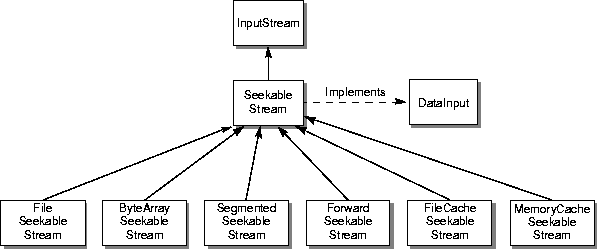
Figure 4-4 JAI Stream Classes
The new seekable classes are used to cache the image data being read so that methods can be used to seek backwards and forwards through the data without having to re-read the data. This is especially important for image data types that are segmented or that cannot be easily re-read to locate important information.
Table 4-3 JAI Stream Classes
| Class | Description | |
|---|---|---|
| SeekableStream | Extends: InputStream Implements: DataInput An abstract class that combines the functionality of InputStream and RandomAccessFile, along with the ability to read primitive data types in little-endian format. | |
| FileSeekableStream | Extends: SeekableStream Implements SeekableStream functionality on data stored in a File. | |
| ByteArraySeekableStream | Extends: SeekableStream Implements SeekableStream functionality on data stored in an array of bytes. | |
| SegmentedSeekableStream | Extends: SeekableStream Provides a view of a subset of another SeekableStream consisting of a series of segments with given starting positions in the source stream and lengths. The resulting stream behaves like an ordinary SeekableStream. | |
| ForwardSeekableStream | Extends: SeekableStream Provides SeekableStream functionality on data from an InputStream with minimal overhead, but does not allow seeking backwards. ForwardSeekableStream may be used with input formats that support streaming, avoiding the need to cache the input data. | |
| FileCacheSeekableStream | Extends: SeekableStream Provides SeekableStream functionality on data from an InputStream with minimal overhead, but does not allow seeking backwards. ForwardSeekableStream may be used with input formats that support streaming, avoiding the need to cache the input data. In circumstances that do not allow the creation of a temporary file (for example, due to security consideration or the absence of local disk), the MemoryCacheSeekableStream class may be used. | |
| MemoryCacheSeekableStream | Extends: SeekableStream Provides SeekableStream functionality on data from an InputStream, using an in-memory cache to allow seeking backwards. MemoryCacheSeekableStream should be used when security or lack of access to local disk precludes the use of FileCacheSeekableStream. |
To properly read some image data files requires the ability to seek forward and backward through the data so as to read information that describes the image. The best way of making the data seekable is through a cache, a temporary file stored on a local disk or in main memory. The preferred method of storage for the cached data is local disk, but that it not always possible. For security concerns or for diskless systems, the creation of a disk file cache may not always be permitted. When a file cache is not permissible, an in-memory cache may be used.
The SeekableStream class allows seeking within the input, similarly to the RandomAccessFile class. Additionally, the DataInput interface is supported and extended to include support for little-endian representations of fundamental data types.
The SeekableStream class adds several read methods to the already extensive java.io.DataInput class, including methods for reading data in little-endian (LE) order. In Java, all values are written in big-endian fashion. However, JAI needs methods for reading data that is not produced by Java; data that is produced on other platforms that produce data in the little-endian fashion. Table 4-4 is a complete list of the methods to read data:
Table 4-4 Read Data Methods
| Class | Description |
|---|---|
| readInt | Reads a signed 32-bit integer |
| readIntLE | Reads a signed 32-bit integer in little-endian order |
| readShort | Reads a signed 16-bit number |
| readShortLE | Reads a 16-bit number in little-endian order |
| readLong | Reads a signed 64-bit integer |
| readLongLE | Reads a signed 64-bit integer in little-endian order |
| readFloat | Reads a 32-bit float |
| readFloatLE | Reads a 32-bit float in little-endian order |
| readDouble | Reads a 64-bit double |
| readDoubleLE | Reads a 64-bit double in little-endian order |
| readChar | Reads a 16-bit Unicode character |
| readCharLE | Reads a 16-bit Unicode character in little-endian order |
| readByte | Reads an signed 8-bit byte |
| readBoolean | Reads a Boolean value |
| readUTF | Reads a string of characters in UTF (Unicode Text Format) |
| readUnsignedShort | Reads an unsigned 16-bit short integer |
| readUnsignedShortLE | Reads an unsigned 16-bit short integer in little-endian order |
| readUnsignedInt | Reads an unsigned 32-bit integer |
| readUnsignedIntLE | Reads an unsigned 32-bit integer in little-endian order |
| readUnsignedByte | Reads an unsigned 8-bit byte |
| readLine | Reads in a line that has been terminated by a line-termination character. |
| readFully | Reads a specified number of bytes, starting at the current stream pointer |
| read() | Reads the next byte of data from the input stream. |
In addition to the familiar methods from InputStream, the methods getFilePointer() and seek(), are defined as in the RandomAccessFile class. The canSeekBackwards() method returns true if it is permissible to seek to a position earlier in the stream than the current value of getFilePointer(). Some subclasses of SeekableStream guarantee the ability to seek backwards while others may not offer this feature in the interest of efficiency for those users who do not require backward seeking.
Several concrete subclasses of SeekableStream are supplied in the org.eclipse.imagen.media.codec package. Three classes are provided for the purpose of adapting a standard InputStream to the SeekableStream interface. The ForwardSeekableStream class does not allow seeking backwards, but is inexpensive to use. The FileCacheSeekableStream class maintains a copy of all of the data read from the input in a temporary file; this file will be discarded automatically when the FileSeekableStream is finalized, or when the JVM exits normally.
The FileCacheSeekableStream class is intended to be reasonably efficient apart from the unavoidable use of disk space. In circumstances where the creation of a temporary file is not possible, the MemoryCacheSeekableStream class may be used. The MemoryCacheSeekableStream class creates a potentially large in-memory buffer to store the stream data and so should be avoided when possible. The FileSeekableStream class wraps a File or RandomAccessFile. It forwards requests to the real underlying file. FileSeekableStream performs a limited amount of caching to avoid excessive I/O costs.
A convenience method, wrapInputStream is provided to construct a suitable SeekableStream instance whose data is supplied by a given InputStream. The caller, by means of the canSeekBackwards parameter, determines whether support for seeking backwards is required.
4.4 Reading Image Files
The ImageN codec architecture consists of encoders and decoders capable of writing and reading several different raster image file formats. This chapter describes reading image files. For information on writing image files, see Chapter 13, "Writing Image Files."
There are many raster image file formats, most of which have been created to support both image storage and interchange. Some formats have become widely used and are considered de facto standards. Other formats, although very important to individual software vendors, are less widely used.
ImageN directly supports several of the most common image file formats, listed in Table 4-5. If your favorite file format is not listed in Table 4-5, you may either be able to create your own file codec (see Chapter 14, "Extending the API") or use one obtained from a third party developer.
Table 4-5 Image File Formats
| File Format Name | Description |
|---|---|
| BMP | Microsoft Windows bitmap image file |
| FPX | FlashPix format |
| GIF | Compuserve's Graphics Interchange Format |
| JPEG | A file format developed by the Joint Photographic Experts Group |
| PNG | Portable Network Graphics |
| PNM | Portable aNy Map file format. Includes PBM, PGM, and PPM. |
| TIFF | Tag Image File Format |
An image file usually has at least two parts: a file header and the image data. The header contains fields of pertinent information regarding the following image data. At the very least, the header must provide all the information necessary to reconstruct the original image from the stored image data. The image data itself may or may not be compressed.
The main class for image decoders and encoders is the ImageCodec class. Subclasses of ImageCodec are able to perform recognition of a particular file format either by inspection of a fixed-length file header or by arbitrary access to the source data stream. Each ImageCodec subclass implements one of two image file recognition methods. The codec first calls the getNumHeaderBytes() method, which either returns 0 if arbitrary access to the stream is required, or returns the number of header bytes required to recognize the format. Depending on the outcome of the getNumHeaderBytes() method, the codec either reads the stream or the header.
Once the codec has determined the image format, either by reading the stream or the header, it returns the name of the codec associated with the detected image format. If no codec is registered with the name, null is returned. The name of the codec defines the subclass that is called, which decodes the image.
For most image types, ImageN offers the option of reading an image data file as a java.io.File object or as one of the subclasses of java.io.InputStream.
ImageN offers several file operators for reading image data files, as listed in Table 4-6.
Table 4-6 Image File Operators
| Operator | Description |
|---|---|
| AWTImage | Imports a standard AWT image into JAI. |
| BMP | Reads BMP data from an input stream. |
| FileLoad | Reads an image from a file. |
| FPX | Reads FlashPix data from an input stream. |
| FPXFile | Reads a standard FlashPix file. |
| GIF | Reads GIF data from an input stream. |
| JPEG | Reads a standard JPEG (JFIF) file. |
| PNG | Reads a PNG input stream. |
| PNM | Reads a standard PNM file, including PBM, PGM, and PPM images of both ASCII and raw formats. |
| Stream | Reads java.io.InputStream files. |
| TIFF | Reads TIFF 6.0 data from an input stream. |
| URL | Creates an image the source of which is specified by a Uniform Resource Locator (URL). |
4.4.1 Standard File Readers for Most Data Types
You can read a file type directly with one of the available operation descriptors (such as the tiff operation to read TIFF files), by the stream file reader to read InputStream files, or the FileLoad operator to read from a disk file. The Stream and FileLoad operations are generic file readers in the sense that the image file type does not have to be known ahead of time, assuming that the file type is one of those recognized by JAI. These file read operations automatically detect the file type when invoked and use the appropriate file reader. This means that the programmer can use the same graph to read any of the "recognized" file types.
The Stream and FileLoad operations use a set of FormatRecognizer classes to query the file types when the image data is called for. A FormatRecognizer may be provided for any format that may be definitively recognized by examining the initial portion of the data stream. A new FormatRecognizer may be added to the OperationRegistry by means of the registerFormatRecognizer method (see Section 14.5, "Writing New Image Decoders and Encoders").
4.4.1.1 The Stream Operation
The Stream operation reads an image from a SeekableStream. If the file is one of the recognized "types," the file will be read. The file operation will query the set of registered FormatRecognizers. If a call to the isFormatRecognized method returns true, the associated operation name is retrieved by calling the getOperationName method and the named operation is instantiated.
If the operation fails to read the file, no other operation will be invoked since the input will have been consumed.
The Stream operation takes a single parameter:
| Parameter | Type | Description |
|---|---|---|
| stream | SeekableStream | The SeekableStream to read from. |
Listing 4-5 shows a code sample for a Stream operation.
Listing 4-5 Example Stream Operation
// Load the source image from a Stream.
RenderedImage im = JAI.create("stream", stream);
4.4.1.2 The FileLoad Operation
The FileLoad operation reads an image from a file. Like the Stream operation, if the file is one of the recognized "types," the file will be read. If the operation fails to read the file, no other operation will be invoked since the input will have been consumed.
The FileLoad operation takes a single parameter:
| Parameter | Type | Description |
|---|---|---|
| filename | String | The path of the file to read from. |
Listing 4-6 shows a code sample for a FileLoad operation.
Listing 4-6 Example FileLoad Operation
// Load the source image from a file.
RenderedImage src = (RenderedImage)JAI.create("fileload", fileName);
4.4.2 Reading TIFF Images
The Tag Image File Format (TIFF) is one of the most common digital image file formats. This file format was specifically designed for large arrays of raster image data originating from many sources, including scanners and video frame grabbers. TIFF was also designed to be portable across several different computer platforms, including UNIX, Windows, and Macintosh. The TIFF file format is highly flexible, which also makes it fairly complex.
The TIFF operation reads TIFF data from a TIFF SeekableStream. The TIFF operation takes one parameter:
| Parameter | Type | Description |
|---|---|---|
| file | SeekableStream | The SeekableStream to read from. |
The TIFF operation reads the following TIFF image types:
-
Bilevel or grayscale, white is zero
-
Bilevel or grayscale, black is zero
-
Palette-color images
-
RGB full color (three samples per pixel)
-
RGB full color (four samples per pixel) (Opacity + RGB)
-
RGB full color with alpha data
-
RGB full color with alpha data (with pre-multiplied color)
-
RGB full color with extra components
-
Transparency mask
The TIFF operation supports the following compression types:
-
None (no compression)
-
PackBits compression
-
Modified Huffman compression (CCITT Group3 1-dimensional facsimile)
For an example of reading a TIFF file, see Listing A-1 on page 417.
4.4.2.1 Palette Color Images
For TIFF Palette color images, the colorMap always has entries of short data type, the color black being represented by 0,0,0 and white by 65536,65536,65536. To display these images, the default behavior is to dither the short values down to 8 bits. The dithering is done by calling the decode16BitsTo8Bit method for each short value that needs to be dithered. The method has the following implementation:
byte b;
short s;
s = s & 0xffff;
b = (byte)((s >8) & 0xff);
If a different algorithm is to be used for the dithering, the TIFFDecodeParam class should be subclassed and an appropriate implementation should be provided for the decode16BitsTo8Bits method in the subclass.
If it is desired that the Palette be decoded such that the output image is of short data type and no dithering is performed, use the setDecodePaletteAsShorts method.
API: org.eclipse.imagen.media.codec.TIFFDecodeParam
-
void setDecodePaletteAsShorts(boolean decodePaletteAsShorts) -
boolean getDecodePaletteAsShorts() -
byte decode16BitsTo8Bits(int s)
4.4.2.2 Multiple Images per TIFF File
A TIFF file may contain more than one Image File Directory (IFD). Each IFD defines a subfile, which may be used to describe related images. To determine the number of images in a TIFF file, use the TIFFDirectory.getNumDirectories() method.
API: org.eclipse.imagen.media.codec.TIFFDirectory
static int getNumDirectories(SeekableStream stream)
4.4.2.3 Image File Directory (IFD)
The TIFFDirectory class represents an Image File Directory (IFD) from a TIFF 6.0 stream. The IFD consists of a count of the number of directories (number of fields), followed by a sequence of field entries identified by a tag that identifies the field. A field is identified as a sequence of values of identical data type. The TIFF 6.0 specification defines 12 data types, which are mapped internally into the Java data types, as described in Table 4-7.
Table 4-7 TIFF Data Types
| TIFF Field Type | Java Data Type | Description |
|---|---|---|
| TIFF_BYTE | byte | 8-bit unsigned integer |
| TIFF_ASCII | String | Null-terminated ASCII strings. |
| TIFF_SHORT | char | 16-bit unsigned integers. |
| TIFF_LONG | long | 32-bit unsigned integers. |
| TIFF_RATIONAL | [long[2] | Pairs of 32-bit unsigned integers. |
| TIFF_SBYTE | byte | 8-bit signed integers. |
| TIFF_UNDEFINED | byte | 16-bit signed integers. |
| TIFF_SSHORT | short | 1-bit signed integers. |
| TIFF_SLONG | int | 32-bit signed integers. |
| TIFF_SRATIONAL | [int[2] | Pairs of 32-bit signed integers. |
| TIFF_FLOAT | float | 32-bit IEEE floats. |
| TIFF_DOUBLE | double | 64-bit IEEE doubles. |
The TIFFField class contains several methods to query the set of tags and to obtain the raw field array. In addition, convenience methods are provided for acquiring the values of tags that contain a single value that fits into a byte, int, long, float, or double.
The getTag method returns the tag number. The tag number identifies the field. The tag number is an int value between 0 and 65,535. The getType method returns the type of data stored in the IFD. For a TIFF 6.0 file, the value will be one of those defined in Table 4-7. The getCount method returns the number of elements in the IFD. The count (also known as length in earlier TIFF specifications) is the number of values.
API: org.eclipse.imagen.media.codec.TIFFField
int getTag()int getType()int getCount()
4.4.2.4 Public and Private IFDs
Every TIFF file is made up of one or more public IFDs that are joined in a linked list, rooted in the file header. A file may also contain so-called private IFDs that are referenced from tag data and do not appear in the main list.
The TIFFDecodeParam class allows the index of the TIFF directory (IFD) to be set. In a multipage TIFF file, index 0 corresponds to the first image, index 1 to the second, and so on. The index defaults to 0.
API: org.eclipse.imagen.media.codec.TIFFDirectory
-
TIFFDirectory(SeekableStream stream, int directory) -
TIFFDirectory(SeekableStream stream, long ifd_offset) -
int getNumEntries() -
TIFFField getField(int tag) -
boolean isTagPresent(int tag) -
int[] getTags() -
TIFFField[] getFields() -
byte getFieldAsByte(int tag, int index) -
byte getFieldAsByte(int tag) -
long getFieldAsLong(int tag, int index) -
long getFieldAsLong(int tag) -
float getFieldAsFloat(int tag, int index) -
float getFieldAsFloat(int tag) -
double getFieldAsDouble(int tag, int index) -
double getFieldAsDouble(int tag)
4.4.3 Reading FlashPix Images
FlashPix is a multi-resolution, tiled file format that allows images to be stored at different resolutions for different purposes, such as editing or printing. Each resolution is divided into 64 x 64 blocks, or tiles. Within a tile, pixels can be either uncompressed, JPEG compressed, or single-color compressed.
The FPX operation reads an image from a FlashPix stream. The FPX operation takes one parameter:
| Parameter | Type | Description |
|---|---|---|
| stream | SeekableStream | The SeekableStream to read from. |
Listing 4-7 shows a code sample for a FPX operation.
Listing 4-7 Example of Reading a FlashPix Image
// Specify the filename.
File file = new File(filename);
// Specify the resolution of the file.
ImageDecodeParam param = new FPXDecodeParam(resolution);
// Create the FPX operation to read the file.
ImageDecoder decoder = ImageCodec.createImageDecoder("fpx",
file,
param);
RenderedImage im = decoder.decodeAsRenderedImage();
ScrollingImagePanel p =
new ScrollingImagePanel(im,
Math.min(im.getWidth(), 800) + 20,
Math.min(im.getHeight(), 800) + 20);
4.4.4 Reading JPEG Images
The JPEG standard was developed by a working group, known as the Joint Photographic Experts Group (JPEG). The JPEG image data compression standard handles grayscale and color images of varying resolution and size.
The JPEG operation takes a single parameter:
| Parameter | Type | Description |
|---|---|---|
| file | SeekableStream | The SeekableStream to read from. |
4.4.5 Reading GIF Images
Compuserve's Graphics Interchange Format (GIF) is limited to 256 colors, but supported by virtually every platform that supports graphics.
The GIF operation reads an image from a GIF stream. The GIF operation takes a single parameter:
| Parameter | Type | Description |
|---|---|---|
| stream | SeekableStream | The SeekableStream to read from. |
4.4.6 Reading BMP Images
The BMP (Microsoft Windows bitmap image file) file format is a commonly-used file format on IBM PC-compatible computers. BMP files can also refer to the OS/2 bitmap format, which is a strict superset of the Windows format. The OS/2 2.0 format allows for multiple bitmaps in the same file, for the CCITT Group3 1bpp encoding, and also a RLE24 encoding.
The BMP operation reads BMP data from an input stream. The BMP operation currently reads Version2, Version3, and some of the Version 4 images, as defined in the Microsoft Windows BMP file format.
Version 4 of the BMP format allows for the specification of alpha values, gamma values, and CIE colorspaces. These are not currently handled, but the relevant properties are emitted, if they are available from the BMP image file.
The BMP operation takes a single parameter:
| Parameter | Type | Description |
|---|---|---|
| stream | SeekableStream | The SeekableStream to read from. |
Listing 4-8 shows a code sample for a GIF operation.
Listing 4-8 Example of Reading a BMP Image
// Wrap the InputStream in a SeekableStream.
InputStream is = new FileInputStream(filename);
SeekableStream s = SeekableStream.wrapInputStream(is, false);
// Create the ParameterBlock and add the SeekableStream to it.
ParameterBlock pb = new ParameterBlock();
pb.add(s);
// Perform the BMP operation
op = JAI.create("BMP", pb);
API: org.eclipse.imagen.media.codec.SeekableStream
static SeekableStream wrapInputStream(java.io.InputStream is, boolean canSeekBackwards)
4.4.7 Reading PNG Images
The PNG (Portable Network Graphics) is an extensible file format for the lossless, portable, compressed storage of raster images. PNG was developed as a patent-free alternative to GIF and can also replace many common uses of TIFF. Indexed-color, grayscale, and truecolor images are supported, plus an optional alpha channel. Sample depths range from 1 to 16 bits.
For more information on PNG images, see the specification at the following URL:
http://www.cdrom.com/pub/png/spec
The PNG operation reads a standard PNG input stream. The PNG operation implements the entire PNG specification, but only provides access to the final, high-resolution version of interlaced images. The output image will always include a ComponentSampleModel and either a byte or short DataBuffer.
Pixels with a bit depth of less than eight are scaled up to fit into eight bits. One-bit pixel values are output as 0 and 255. Pixels with a bit depth of two or four are left shifted to fill eight bits. Palette color images are expanded into three-banded RGB. PNG images stored with a bit depth of 16 will be truncated to 8 bits of output unless the KEY_PNG_EMIT_16BITS hint is set to Boolean.TRUE. Similarly, the output image will not have an alpha channel unless the KEY_PNG_EMIT_ALPHA hint is set. See Section 4.4.7.3, "Rendering Hints."
The PNG operation takes a single parameter:
| Parameter | Type | Description |
|---|---|---|
| stream | SeekableStream | The SeekableStream to read from. |
Listing 4-9 shows a code sample for a PNG operation.
Listing 4-9 Example of Reading a PNG Image
// Create the ParameterBlock.
InputStream image = new FileInputStream(filename);
ParameterBlock pb = new ParameterBlock();
pb.add(image);
// Create the PNG operation.
op = JAI.create("PNG", pb);
Several aspects of the PNG image decoding may be controlled. By default, decoding produces output images with the following properties:
-
Images with a bit depth of eight or less use a
DataBufferByteto hold the pixel data. 16-bit images use aDataBufferUShort. -
Palette color images and non-transparent grayscale images with bit depths of one, two, or four will have a
MultiPixelPackedSampleModeland anIndexColorModel. For palette color images, theColorModelpalette contains the red, green, blue, and optionally alpha palette information. For grayscale images, the palette is used to expand the pixel data to cover the range 0 to 255. The pixels are stored packed eight, four, or two to the byte. -
All other images are stored using a
PixelInterleavedSampleModelwith each band of a pixel occupying its ownbyteorshortwithin theDataBuffer. AComponentColorModelis used, which simply extracts the red, green, blue, gray, and/or alpha information from separateDataBufferentries.
Methods in the PNGDecodeParam class permit changes to five aspects of the decode process:
-
The
setSuppressAlpha()method prevents an alpha channel from appearing in the output. -
The
setExpandPalette()method turns palette-color images into three- or four-banded full-color images. -
The
setOutput8BitGray()method causes one-, two-, or four-bit grayscale images to be output in eight-bit form, using aComponentSampleModelandComponentColorModel. -
The
setOuputGamma()method causes the output image to be gamma-corrected using a supplied output gamma value. -
The
setExpandGrayAlpha()method causes two-banded gray/alpha (GA) images to be output as full-color (GGGA) images, which may simplify further processing and display.
API: `org.eclipse.imagen.media.codec.PNGDecodeParam
public void setSuppressAlpha(boolean suppressAlpha)public void setExpandPalette(boolean expandPalette)public void setOutput8BitGray(boolean output8BitGray)public void setOutputGamma(float outputGamma)public void setExpandGrayAlpha(boolean expandGrayAlpha)
4.4.7.1 Gamma Correction and Exponents
- PNG images can contain a gamma correction value. The gamma value
- specifies the relationship between the image samples and the desired
- display output intensity as a power function:
-
sample = light_out^gamma^
The getPerformGammaCorrection method returns true if gamma correction is to be performed on the image data. By default, gamma correction is true.
If gamma correction is to be performed, the getUserExponent and getDisplayExponent methods are used in addition to the gamma value stored within the file (or the default value of 1/2.2 is used if no value is found) to produce a single exponent using the following equation:

The setUserExponent method is used to set the user_exponent value. If the user_exponent value is set, the output image pixels are placed through the following transformation:
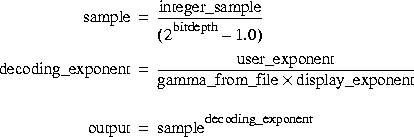
where gamma_from_file is the gamma of the file data, as determined by the gAMA, sRGB, and iCCP chunks. display_exponent is the exponent of the intrinsic transfer curve of the display, generally 2.2.
Input files that do not specify any gamma value are assumed to have a gamma of 1/2.2. Such images may be displayed on a CRT with an exponent of 2.2 using the default user exponent of 1.0.
The user exponent may be used to change the effective gamma of a file. If a file has a stored gamma of X, but the decoder believes that the true file gamma is Y, setting a user exponent of Y/X will produce the same result as changing the file gamma.
API: org.eclipse.imagen.media.codec.PNGDecodeParam
boolean getPerformGammaCorrection()void setPerformGammaCorrection(boolean performGammaCorrection)float getUserExponent()void setUserExponent(float userExponent)float getDisplayExponent()void setDisplayExponent(float displayExponent)
4.4.7.2 Expanding Grayscale Images to GGGA Format
Normally, the PNG operation does not expand images that contain one channel of gray and one channel of alpha into a four-channel (GGGA) format. If this type of expansion is desired, use the setExpandGrayAlpha method. This setting affects both images of color type 4 (explicit alpha) and images of color type 0 (grayscale) that contain transparency information.
API: org.eclipse.imagen.media.codec.PNGDecodeParam
void setExpandGrayAlpha(boolean expandGrayAlpha)
4.4.7.3 Rendering Hints
The PNG rendering hints are:
- KEY_PNG_EMIT_ALPHA
- The alpha channel is set. The alpha channel, representing transparency information on a per-pixel basis, can be included in grayscale and truecolor PNG images.
- KEY_PNG_EMIT_16BITS
- Defines a bit depth of 16 bits.
To read the hints, use the OperationDescriptorImpl.getHint method.
API: org.eclipse.imagen.OperationDescriptorImpl
Object getHint(RenderingHints.Key key, RenderingHints renderHints)
4.4.8 Reading PNM Images
The PNM operation reads a standard PNM file, including PBM, PGM, and PPM images of both ASCII and raw formats. The PBM (portable bitmap) format is a monochrome file format (single-banded), originally designed as a simple file format to make it easy to mail bitmaps between different types of machines. The PGM (portable graymap) format is a grayscale file format (single-banded). The PPM (portable pixmap) format is a color image file format (three-banded).
PNM image files are identified by a magic number in the file header that identifies the file type variant, as follows:
| Magic Number | File Type | SampleModel Type |
|---|---|---|
| P1 | PBM ASCII | MultiPixelPackedSampleModel |
| P2 | PGM ASCII | PixelInterleavedSampleModel |
| P3 | PPM ASCII | PixelInterleavedSampleModel |
| P4 | PBM raw | MultiPixelPackedSampleModel |
| P5 | PGM raw | PixelInterleavedSampleModel |
| P6 | PPM raw | PixelInterleavedSampleModel |
The PNM operation reads the file header to determine the file type, then stores the image data into an appropriate SampleModel. The PNM operation takes a single parameter:
| Parameter | Type | Description |
|---|---|---|
| stream | SeekableStream | The SeekableStream to read from. |
Listing 4-10 shows a code sample for a PNM operation.
Listing 4-10 Example of Reading a PNM Image
// Create the ParameterBlock.
InputStream image = new FileInputStream(filename);
ParameterBlock pb = new ParameterBlock();
pb.add(image);
// Create the PNM operation.
op = JAI.create("PNM", pb);
4.4.9 Reading Standard AWT Images
The AWTImage operation allows standard Java AWT images to be directly imported into JAI, as a rendered image. By default, the width and height of the image are the same as the original AWT image. The sample model and color model are set according to the AWT image data. The layout of the PlanarImage may be specified using the ImageLayout parameter at constructing time.
The AWTImage operation takes one parameter.
| Parameter | Type | Description |
|---|---|---|
| awtImage | Image | The standard Java AWT image to be converted. |
Listing 4-11 shows a code sample for an AWTImage operation.
Listing 4-11 Example of Reading an AWT Image
// Create the ParameterBlock.
ParameterBlock pb = new ParameterBlock();
pb.add(image);
// Create the AWTImage operation.
PlanarImage im = (PlanarImage)JAI.create("awtImage", pb);
API: org.eclipse.imagen.PlanarImage
void setImageParameters(ImageLayout layout, RenderedImage im)
4.4.10 Reading URL Images
The URL operation creates an image whose source is specified by a Uniform Resource Locator (URL). The URL operation takes one parameter.
| Parameter | Type | Description |
|---|---|---|
| URL | java.net.URL | The path of the file to read from. |
Listing 4-12 shows a code sample for a URL operation.
Listing 4-12 Example of Reading a URL Image
// Define the URL to the image.
url = new URL("http://webstuff/images/duke.gif");
// Read the image from the designated URL.
RenderedOp src = JAI.create("url", url);
4.5 Reformatting an Image
The Format operation reformats an image by casting the pixel values of an image to a given data type, replacing the SampleModel and ColorModel of an image, and restructuring the image's tile grid layout.
The pixel values of the destination image are defined by the following pseudocode:
dst[x][y][b] = cast(src[x][y][b], dataType)
where dataType is one of the constants DataBuffer.TYPE_BYTE, DataBuffer.TYPE_SHORT, DataBuffer.TYPE_USHORT, DataBuffer.TYPE_INT, DataBuffer.TYPE_FLOAT, or TDataBuffer.YPE_DOUBLE.
The output SampleModel, ColorModel, and tile grid layout are specified by passing an ImageLayout object as a RenderingHint named ImageLayout. The output image will have a SampleModel compatible with the one specified in the layout hint wherever possible; however, for output data types of float and double a ComponentSampleModel will be used regardless of the value of the hint parameter.
The ImageLayout may also specify a tile grid origin and size which will be respected.
The typecasting performed by the Format operation is defined by the set of expressions listed in Table 4-8, depending on the data types of the source and destination. Casting an image to its current data type is a no-op. See The Java Language Specification for the definition of type conversions between primitive types.
In most cases, it is not necessary to explicitly perform widening typecasts since they will be performed automatically by image operators when handed source images having different datatypes.
| Source Type | Destination Type | Action |
|---|---|---|
| BYTE | SHORT | (short)(x & 0xff) |
| USHORT | (short)(x & 0xff) | |
| INT | (int)(x & 0xff) | |
| FLOAT | (float)(x & 0xff) | |
| DOUBLE | (double)(x & 0xff) | |
| SHORT | BYTE | (byte)clamp((int)x, 0, 255) |
| USHORT | (short)clamp((int)x, 0, 32767) | |
| INT | (int)x | |
| FLOAT | (float)x | |
| DOUBLE | (double)x | |
| USHORT | BYTE | (byte)clamp((int)x & 0xffff, 0, 255) |
| SHORT | (short)clamp((int)x & 0xffff, 0, 32767) | |
| INT | (int)(x & 0xffff) | |
| FLOAT | (float)(x & 0xffff) | |
| DOUBLE | (double)(x & 0xffff) | |
| INT | BYTE | (byte)clamp(x, 0, 255) |
| SHORT | (short)x | |
| USHORT | (short)clamp(x, 0, 65535) | |
| FLOAT | (float)x | |
| DOUBLE | (double)x | |
| FLOAT | BYTE | (byte)clamp((int)x, 0, 255) |
| SHORT | (short)x | |
| USHORT | (short)clamp((int)x, 0, 65535) | |
| INT | (int)x | |
| DOUBLE | (double)x | |
| DOUBLE | BYTE | (byte)clamp((int)x, 0, 255) |
| SHORT | (short)x | |
| USHORT | (short)clamp((int)x, 0, 65535) | |
| INT | (int)x | |
| FLOAT | (float)x |
The clamp function may be defined as:
int clamp(int x, int low, int high) {
return (x < low) ? low : ((x high) ? high : x);
}
The Format operation takes a single parameter:
| Parameter | Type | Description |
|---|---|---|
| dataType | Integer | The output data type (from java.awt.image.DataBuffer). One of TYPE_BYTE, TYPE_SHORT, TYPE_USHORT, TYPE_INT, TYPE_FLOAT, or TYPE_DOUBLE. |
4.6 Converting a Rendered Image to Renderable
To use a Renderable DAG with a non-renderable image type, the image must first be converted from a Rendered type to a Renderable type. For example, to use an image obtained from a remote server in a Renderable chain, you would want to treat the source image as a RenderedImage, then convert it to a RenderableImage for further processing.
The Renderable operation produces a RenderableImage from a RenderedImage source. The RenderableImage thus produced consists of a "pyramid" of RenderedImages at progressively lower resolutions. The lower resolution images are produced by invoking the chain of operations specified via the downSampler parameter on the image at the next higher resolution level of the pyramid. The downSampler operation chain must adhere to the specifications described for the constructors of the ImageMIPMap class, which accept this type of parameter (see Section 4.2.9.1, "The Down Sampler").
The downSampler operation chain must reduce the image width and height at each level of the pyramid. The default operation chain for downSampler is a low pass filter implemented using a 5 x 5 separable Gaussian kernel derived from the one-dimensional kernel:
[0.05 0.25 0.40 0.25 0.05]
followed by subsampling by 2. This filter is known as a Laplacian pyramid1 and makes a perfectly good downSampler for most applications. If this downSampler doesn't work for your specific application, you can create your own and call it with the downSampler parameter.
1 Burt, P.J. and Adelson, E.H., "The Laplacian pyramid as a compact image code," IEEE Transactions on Communications, pp. 532-540, 1983.
The number of levels in the pyramid will be such that the larger dimension (width or height) of the lowest-resolution pyramid level is less than or equal to the value of the maxLowResDim parameter, which must be positive. The default value for the maxLowResDim parameter is 64, meaning that the lowest-resolution pyramid level will be an image whose largest dimension is 64 pixels or less.
The minimum x and y coordinates and height in rendering-independent coordinates are supplied by the parameters minX, minY, and height, respectively. The value of the height parameter must be positive. It is not necessary to supply a value for the rendering-independent width as this is derived by multiplying the supplied height by the aspect ratio (width divided by height) of the source RenderedImage.
The Renderable operation takes five parameters, as follows:
| Parameter | Type | Description |
|---|---|---|
| downSamples | RenderedOp | The operation chain used to derive the lower resolution images. |
| maxLowResDim | Integer | The maximum dimension of the lowest resolution pyramid level. |
| minX | Float | The minimum rendering-independent x coordinate of the destination. |
| minY | Float | The minimum rendering-independent y coordinate of the destination. |
| height | Float | The rendering-independent height. |
The default values for these parameters are:
-
downSampler- a low-pass filter (see Section 4.2.9.1, "The Down Sampler") -
maxLowResDim- 64 -
minX- 0.0F -
minY- 0.0F -
height- 1.0F``
Listing 4-13 shows a code sample for a Renderable operation. The default parameters are used for all five parameters. The output of the Renderable operation (ren) can be passed to the next renderable operation in the graph.
Listing 4-13 Example of Converting a Rendered Image to Renderable
// Derive the RenderableImage from the source RenderedImage.
ParameterBlock pb = new ParameterBlock();
pb.addSource(src);
pb.add(null).add(null).add(null).add(null).add(null);
// Create the Renderable operation.
RenderableImage ren = JAI.createRenderable("renderable", pb);
4.7 Creating a Constant Image
The constant operation defines a multi-banded, tiled rendered image where all the pixels from the same band have a constant value. The width and height of the destination image must be specified and greater than 0.
The constant operation takes three parameters, as follows:
| Parameter | Type | Description |
|---|---|---|
| width | Float | The width of the image in pixels. |
| height | Float | The height of the image in pixels. |
| bandValues | Number | The constant pixel band values. |
At least one constant must be supplied. The number of bands of the image is determined by the number of constant pixel values supplied in the bandValues parameter. The data type is determined by the type of the constant from the first entry.
Listing 4-14 shows a code sample for a Constant operation.
Listing 4-14 Example Constant Operation
// Create the ParameterBlock.
Byte[] bandValues = new Byte[1];
bandValues[0] = alpha1;
pb = new ParameterBlock();
pb.add(new Float(src1.getWidth())); // The width
pb.add(new Float(src1.getHeight())); // The height
pb.add(bandValues); // The band values
// Create the constant operation.
PlanarImage afa1 = (PlanarImage)JAI.create("constant", pb);
4.8 Image Display
JAI uses the Java 2D BufferedImage model for displaying images. The BufferedImage manages an image in memory and provides ways to store pixel data, interpret pixel data, and to render the pixel data to a Graphics2D context.
The display of images in JAI may be accomplished in several ways. First, the drawRenderedImage() call on Graphics2D may be used to produce an immediate rendering. Another method is to instantiate a display widget that responds to user requests such as scrolling and panning, as well as expose events, and requests image data from a RenderedImage source. This technique allows image data to be computed on demand.
It is for this purpose that JAI provides a widget, available in the org.eclipse.imagen.widget package, called a ScrollingImagePanel. The ScrollingImagePanel takes a RenderedImage and a specified width and height and creates a panel with scrolling bars on the right and bottom. The image is placed in the center of the panel.
The scrolling image panel constructor takes three parameters. The first parameter is the image itself, which is usually the output of some previous operation in the rendering chain. The next two parameters are the image width and height, which can be retrieved with the getWidth and getHeight methods of the node in which the image was constructed (such as RenderedOp).
The width and height parameters do not have to be the same as the image's width and height. The parameters can be either larger or smaller than the image.
Once the ScrollingImagePanel is created, it can be placed anywhere in a Frame, just like any other AWT panel. Listing 4-15 shows a code sample demonstrating the use of a scrolling image panel.
Listing 4-15 Example Scrolling Image Panel
// Get the image width and height.
int width = image.getWidth();
int height = image.getHeight();
// Attach the image to a scrolling panel to be displayed.
ScrollingImagePanel panel = new ScrollingImagePanel(
image, width, height);
// Create a Frame to contain the panel.
Frame window = new Frame("Scrolling Image Panel Example");
window.add(panel);
window.pack();
window.show();
For a little more interesting example, consider the display of four images in a grid layout. The code sample in Listing 4-16 arranges four images into a 2 x 2 grid. This example uses the java.awt.Panel and the java.awt.GridLayout objects. These objects are not described in this document. See the Java Platform documentation for more information.
Listing 4-16 Example Grid Layout of Four Images
// Display the four images in row order in a 2 x 2 grid.
setLayout(new GridLayout(2, 2));
// Add the components, starting with the first entry in the
// first row, the second, etc.
add(new ScrollingImagePanel(im1, width, height));
add(new ScrollingImagePanel(im2, width, height));
add(new ScrollingImagePanel(im3, width, height));
add(new ScrollingImagePanel(im4, width, height));
pack();
show();
The constructor for the GridLayout object specifies the number of rows and columns in the display (2 x 2 in this example). The four images (im1, im2, im3, and im4) are then added to the panel in separate ScrollingImagePanels. The resulting image is arranged as shown in Figure 4-5.
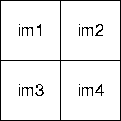
Figure 4-5 Grid Layout of Four Images
API: org.eclipse.imagen.RenderedOp
-
int getWidth() -
int getHeight()
API: org.eclipse.imagen.widget.ScrollingImagePanel
ScrollingImagePanel(RenderedImage im, int width, int height)
4.8.1 Positioning the Image in the Panel
You can define the position of the image within the ScrollingImagePanel by specifying either the position of the image origin or the image center location. The setOrigin method sets the origin of the image to a given (x, y) position within the ScrollingImagePanel. The setCenter method sets the image center to a given (x, y) position within the ScrollingImagePanel.
API: org.eclipse.imagen.widget.ScrollingImagePanel
void setOrigin(int x, int y)void setCenter(int x, int y)
4.8.2 The ImageCanvas Class
A canvas in Java is a rectangular area in which you draw. JAI extends the java.awt.Canvas class with the ImageCanvas class, which allows you to "draw" an image in the canvas. Like Canvas, the ImageCanvas class inherits most of its methods from java.awt.Component, allowing you to use the same event handlers for keyboard and mouse input.
The ImageCanvas class is a simple output widget for a RenderedImage and can be used in any context that calls for a Canvas. The ImageCanvas class monitors resize and update events and automatically requests tiles from its source on demand. Any displayed area outside the image is displayed in gray.
Use the constructor or the set method to include a RenderedImage in the canvas, then use the setOrigin method to set the position of the image within the canvas.
API: org.eclipse.imagen.widget.ImageCanvas
ImageCanvas(RenderedImage im, boolean drawBorder)ImageCanvas(java.awt.image.RenderedImage im)void set(RenderedImage im)void paint(java.awt.Graphics g)
4.8.3 Image Origin
The origin of an image is set with the ImageCanvas.setOrigin method. The origin of an image is obtained with the getXOrigin and getYOrigin methods.
Geometric operators are treated differently with respect to image origin control. See Chapter 8, "Geometric Image Manipulation."
API: org.eclipse.imagen.widget.ImageCanvas
void setOrigin(int x, int y)int getXOrigin()int getYOrigin()