H2Db Service
Kura integrates a Java SQL database named H2. The main features of this SQL Database are:
- Very fast, open source, JDBC API
- Embedded and server modes; in-memory databases
- Browser-based Console application
- Small footprint
Supported Features
Kura supports the following H2 database features:
-
Persistence modes: The H2 implementation currently supports in-memory and file-based database instances. See the Persistence Modes section for more details.
-
Multiple database instances: It is possible to create and configure multiple database instances from the Kura Administration UI, these instances can be selectively consumed by applications. A default database instance is created automatically.
-
TCP Server: The current implementation allows external processes to access the database instances managed by Kura using TCP. This enables the integration of external applications that can share data with Kura components using the database.
-
Web-based console: It is possible to start the H2 Web console directly from the Kura Administration UI. The console can be used to inspect the database contents and perform arbitrary queries for debug purposes.
-
Basic credential management: The current implementation allows to change the password of the admin DB user from the Kura Administration UI. This allows the access restriction to the existing database instances.
By default, the DataService in Kura uses the H2 database to persist the messages.
Limitations
-
Private in-memory instances: Only named in-memory instances are supported (e.g.
jdbc:h2:mem:<dbname>, where<dbname>is not the empty string), private instances represented by thejdbc:h2:mem:URL are currently not supported. -
Remote connections: The current implementation only supports embedded database instances. Connecting to remote instances using the
jdbc:h2:tcp:*andjdbc:h2:ssl:*connector URLs is not supported.
Note
The new DbWireRecordFilter and DbWireRecordStore Wire components have been added. These components provide the same functionalities offered by the old H2DbWireRecordFilter and H2DbWireRecordStore components, but they can be used for connectiong to a generic relational database (i.e. H2DB, MySQL or MariaDB). The legacy components will continue to be available in order to keep backward compatibility, but will be deprecated since Kura 5.2.0 and should not be used for new installations.
Usage
Creating a new H2 database instance
To create a new H2 database instance, use the following procedure:
- Open the Administrative UI and press the + button in the side menu, under the Services section. A pop-up dialog should appear.
- Select
org.eclipse.kura.core.db.H2DbServicefrom the Factory drop-down list, enter an arbitrary name for the new instance and click Apply. - An entry for the newly created instance should appear in the side menu under Services, click on it to review its configuration. It is not possible to create different DB instances that manage the same DB URL. When creating a new instance please make sure that the URL specified in the field db.connector.url is not managed by another instance.
Configuration Parameters
The H2DbService provides the following configuration parameters:
-
Connector URL: JDBC connector URL of the database instance. Passing the USER and PASSWORD parameters in the connector URL is not supported, these paramters will be ignored if present. Please use the db.user and db.password fields to provide the credentials.
-
User: Specifies the user for the database connection. Furthermore
-
Password: Specifies the password. The default password is the empty string.
-
Checkpoint interval (seconds): H2DbService instances support running periodic checkpoints to ensure data consistency. This parameter specifies the interval in seconds between two successive checkpoints. This setting has no effect for in-memory database instances.
-
Defrag interval (minutes): H2DbService instances support running periodic defragmentation (compaction). This parameter specifies the interval in minutes between two successive checkpoints, set to zero to disable. This setting has no effect for in-memory database instances. Existing database connections will be closed during the defragmentation process and need to be reopened by the applications.
-
Connection pool max size: The H2DbService manages connections using a connection pool. This parameter defines the maximum number of connections for the pool
Selecting a database instance for existing components
A database instance is identified by its Kura service PID. The PID for the default instance is org.eclipse.kura.db.H2DbService while the PID for instances created using the Web UI is the string entered in the Name field at step 2 of the previous section.
The built-in components that use database functionalities allow to specify which instance to use in their configuration. These components are the DataService component of the cloud stack, the DbWireRecordFilter and DbWireRecordStore wire components. The configuration of each component contains a property that allows to specify the service PID of the desired instance.
Enabling the TCP Server
Danger
This feature is intended to be used only for debugging/development purposes. The server created by H2 is not running on a secure protocol. Only enable the server for a limited time and make sure to properly secure the firewall ports on which it is running.
The TCP server can be used by creating a H2DbServer instance:
- Open the Web UI and press the + button in the side menu, under the Services section. A pop-up dialog should appear.
- Select
org.eclipse.kura.core.db.H2DbServerfrom the Factory drop-down list, enter an arbitrary name for the new instance and click Apply. - Clicking on the name of the new server instance on the left side of the Web UI. The configuration of the server component will appear.
- Set the db.server.type field to TCP.
- Review the server options under db.server.commandline, check the official documentation for more information about the available options.
- Set the db.server.enabled to true.
The server, with the default configuration, will be listening on port 9123.
Tip
Make sure to review the firewall configuration in order to ensure that the server is reachable from an external process.
Enabling the Web Console
Danger
This feature is intended to be used only for debugging/development purposes. The server created by H2 is not running on a secure protocol. Only enable the server for a limited time and make sure to properly secure the firewall ports on which it is running.
In order to enable the H2 Web console, proceed as follows:
1. Create a new H2DbServer instance.
2. Set the db.server.type field to WEB.
3. Enter appropriate parameters for the Web server in the db.server.commandline field. An example of valid settings can be -webPort 9123 -webAllowOthers -ifExists -webExternalNames <device-ip>.
4. Set the db.server.enabled to true.
The server is now listening on the specified port.
Tip
Make sure to review the firewall configuration in order to ensure that the server is reachable from an external process.
Use a browser to access the console. Open the http://
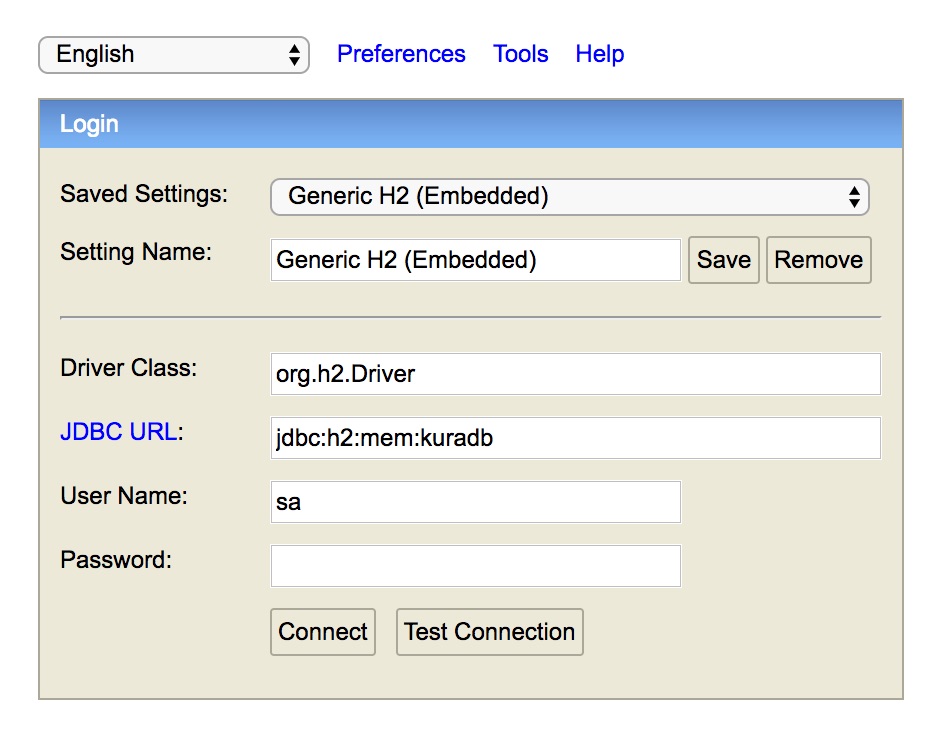
Enter the DB URL as specified in the Kura configuration in the JDBC URL field and the credentials. Click on Connect, you should be able to access the console.
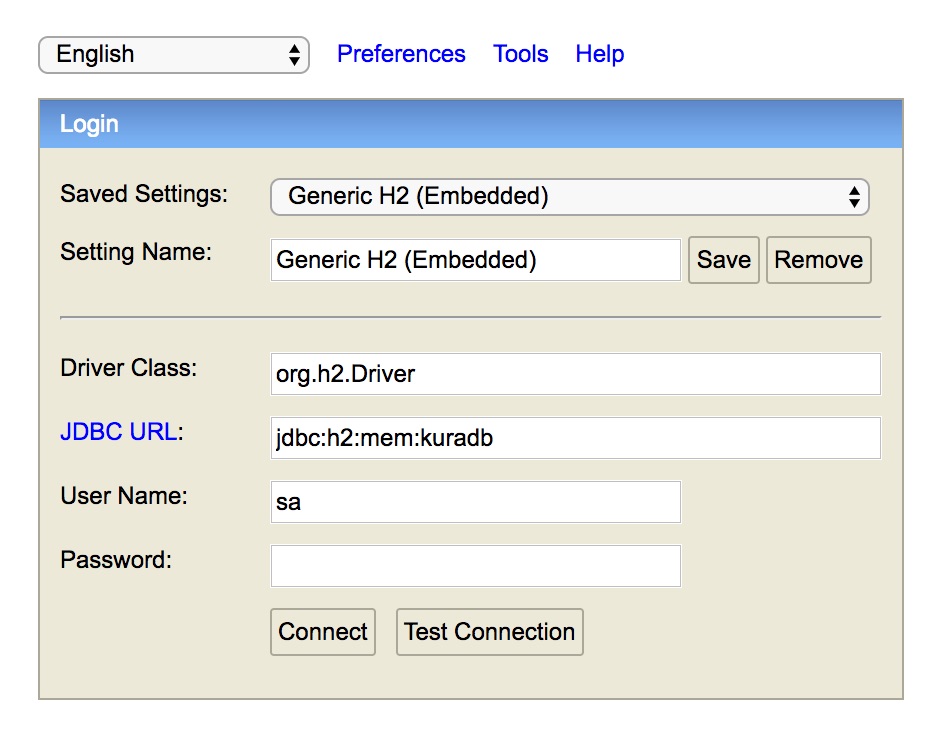
Change the Database Password
To change the database password the System Administrator needs to:
- Open the configuration of the desired database instance in the Web UI.
- Enter the new password in the db.password field.
- Click Apply.
Warn
If the H2DbServer instance fails to open a database, it will delete and recreate all database files. This behavior is aimed at preventing potential issues caused by incorrect credentials in the configuration snapshots. It is highly recommended to perform a backup of an existing database before trying to open it using a H2DbService instance and before changing the password.
Persistence Modes
The H2 database supports several persistence modes.
In Memory
An in-memory database instance can be created using the following URL structure: jdbc:h2:mem:
- jdbc:h2:mem:kuradb
- jdbc:h2:mem:mydb
The default database instance is in-memory by default and uses the jdbc:h2:mem:kuradb URL.
Persistent
A persistent database instance can be created using the jdbc:h2:file:
If no URL parameters are supplied the database will enable the transaction log by default. The transaction log is used to restore the database to a consistent state after a crash or power failure. This provides good protection against data losses but causes a lot of writes to the storage device, reducing both performance and the lifetime of flash-based storage devices.
Examples: - jdbc:h2:file:/opt/db/mydb
Make sure to use absolute paths in the DB URL since H2 does not support DB paths relative to the working directory.