Raspberry Pi - Raspberry Pi OS Quick Start
Overview
This section provides Eclipse Kura™ quick installation procedures for the Raspberry Pi and the Kura development environment.
Warning
This quickstart will install the version of Kura with the administrative web UI and network configuration support but not CAN bus support. For more information on this please visit the Eclipse Kura download page
This quickstart has been tested using the latest Raspberry Pi OS 32 bit images which are available for download through the official Raspberry Pi foundation site and the Raspberry Pi Imager.
For additional details on OS compatibility refer to the Kura™ release notes.
Warning
Please note that, at the time of this writing, only 32 bit OS image is supported.
Enable SSH Access
The ssh server is disabled by default on Raspbian images released after November 2016, in order to enable it follow the instructions available here.
If you're using the Raspberry Pi Imager you can directly enable SSH before writing the operating system into the SD card by clicking on the "setting" icon.
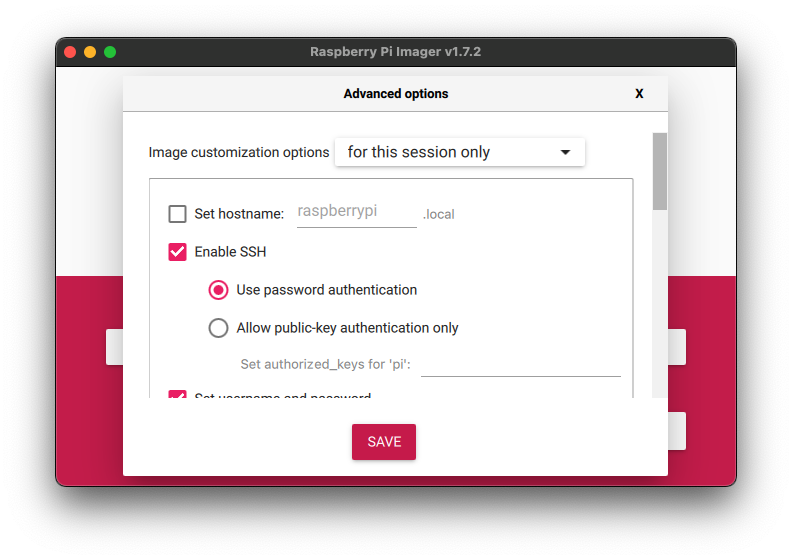
Eclipse Kura™ Installation
To install Eclipse Kura with its dependencies on the Raspberry Pi, perform the following steps:
-
Boot the Raspberry Pi with the latest Raspbian image (starting from release 5.1.0 Kura is tested with Raspbian 11).
-
Make sure your device is connected to the internet. The best installation experience can be obtained when the device is cabled to the local network and the Internet. By default, the Raspberry Pi OS configures the ethernet interface
eth0in DHCP mode. -
Upgrade the system:
-
Download the Kura package with:
Note: replace
<version>in the URL above with the version number of the latest release (e.g. 5.1.0). -
Install Kura with:
-
It could happen that
wlaninterface is "soft blocked" by default and needs to be enabled. To see if it is blocked run:and unblock it with:
-
Set the right Wi-Fi regulatory domain based on your current world region following the instructions here. In case of problems, you could try to edit the
/etc/default/crdaadding the ISO 3166-1 alpha-2 code of your region -
Reboot the Raspberry Pi with:
Kura starts on the target platform after reboot.
-
Kura setups a local web ui that is available using a browser via:
The browser will prompt the user to accept the connection to an endpoint with an untrusted certificate:
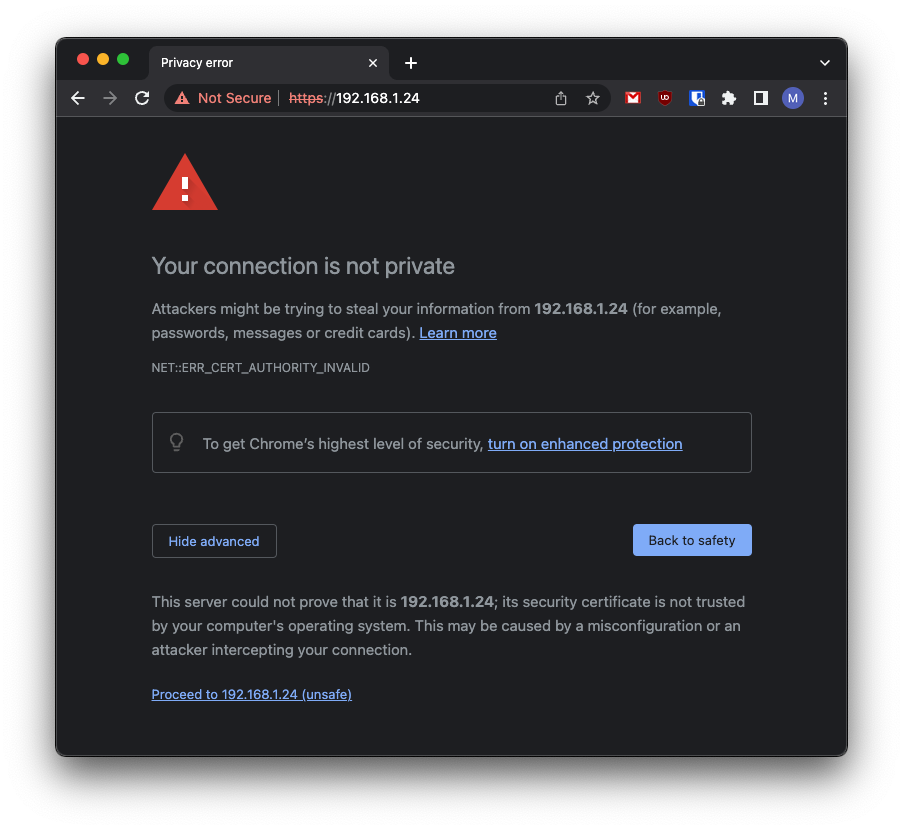
Once trusted the source, the user will be redirected to a login page where the default username is:
and the default password is: