TI SensorTag Application
As presented in the Ti SensorTag Driver, Kura provides a specific driver that can be used to interact with Texas Instruments SensorTag devices. The driver is available only for gateways that support the new Bluetooth LE APIs.
This tutorial will explain how to configure a Wire graph that connects with a SensorTag, reads sensor values and publishes data to a cloud platform.
Warning
The SensorTag driver can be used only with TI SensorTags with firmware version >1.20. If your device has an older firmware, please update it.
Configure the TI SensorTag Application
-
Install the TI SensorTag driver from the Eclipse Kura Marketplace
-
On the Kura Administrative Web Interface, instantiate a SensorTag Driver:
- Under System, select Drivers and Assets and click on the New Driver button.
- Select
org.eclipse.kura.driver.ble.sensortagas Driver Factory, type a name in Driver Name and click the Apply button: a new driver will be instantiated and listed in the page. - Select the newly created Driver instance and configure the Bluetooth interface name (i.e. hci0).
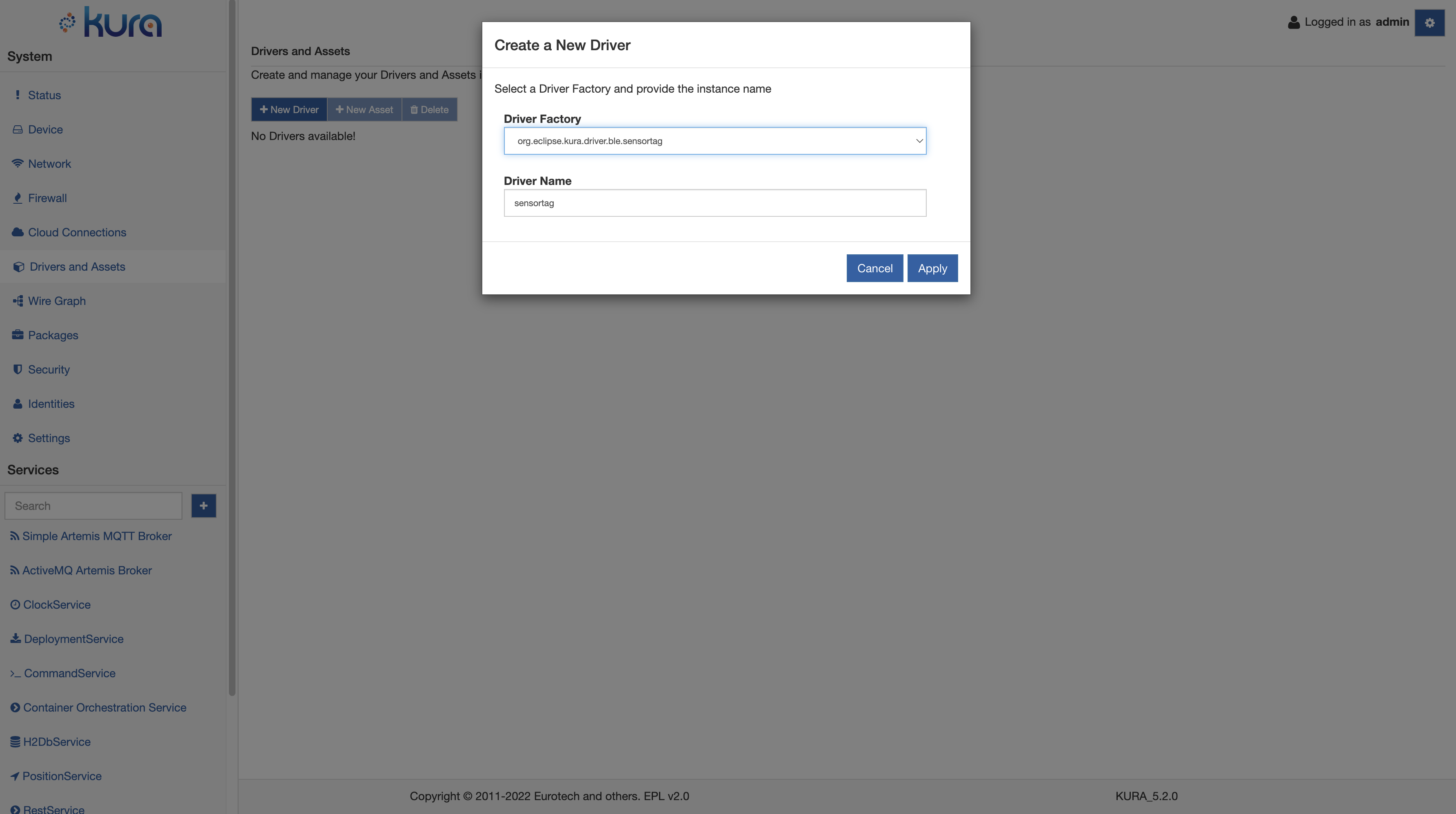
-
In the Drivers and Assets tab add a new asset and associate it to the SensorTag driver:
- Click on the New Asset button and fill the form with the Asset Name, selecting the driver created at point 2. Click Apply and a new asset will be listed.
- Click on the new asset and configure it, adding the channels. Each channel represents a single sensor on the SensorTag and it can be chosen from the sensor.name menu. Fill the sensortag.address with the DB address of the SensorTag you want to connect to. The value.type should be set to double, but also the other choices are possible.
-
Click Apply.
-
Apply the following configuration for the Asset instance:
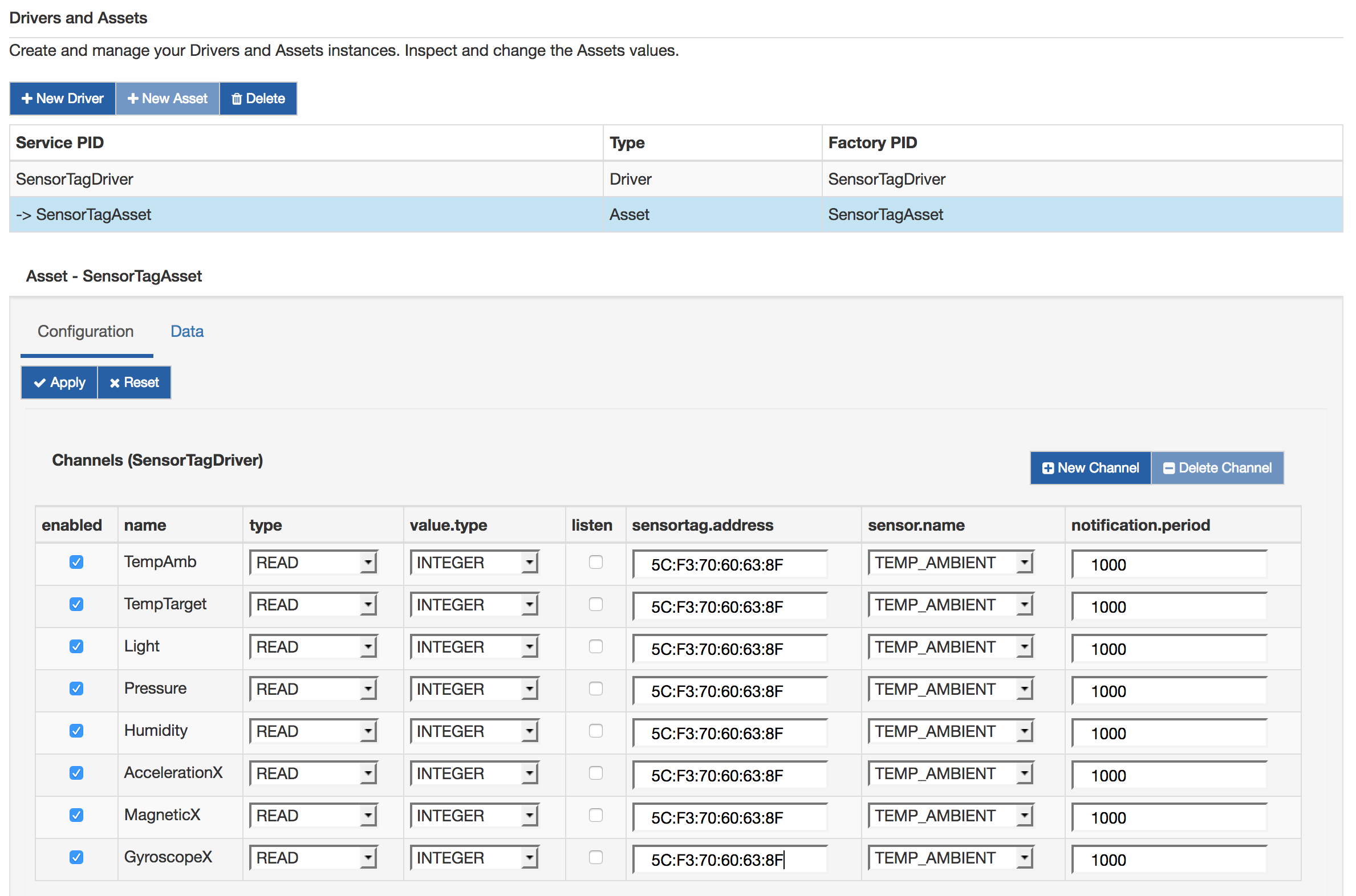
-
Create a Wire Graph as in the following picture.
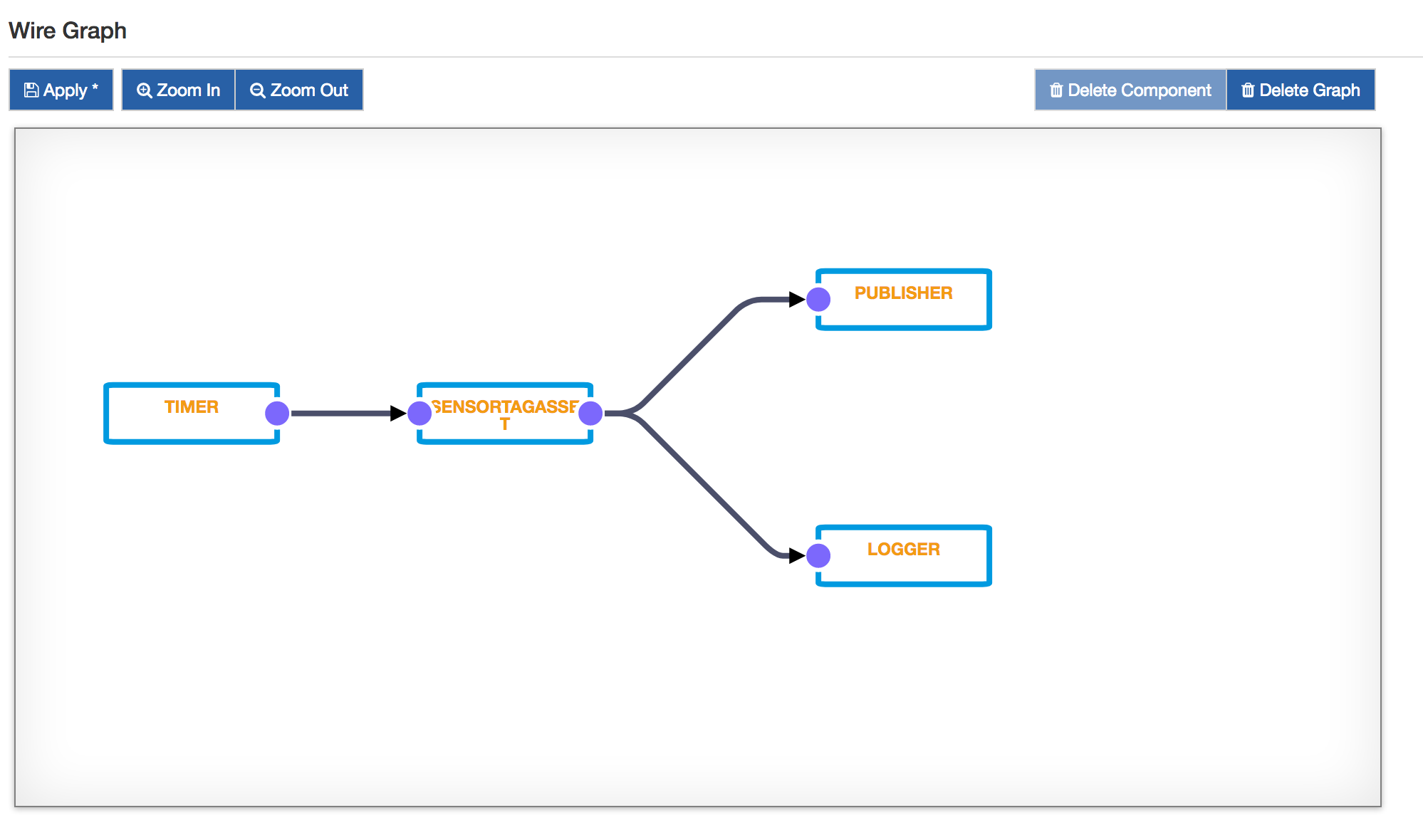
Please note that the driver supports also unsolicited inputs, setting up a notification for the given channel. In this case, it is sufficient to check the listen option for the chosen channel. The Timer is not needed because the SensorTag will automatically emit the values every notification.period milliseconds.