Raspberry Pi - Ubuntu 20 Quick Start
Overview
This section provides Eclipse Kura™ quick installation procedures for the Raspberry Pi.
Warning
This quickstart will install the version of Kura with the administrative web UI and network configuration support but not CAN bus support. For more information on this please visit the Eclipse Kura download page
This quickstart has been tested using the latest Ubuntu 20.04.3 LTS Live Server for arm64 architecture flashed on the SD card through Raspberry Pi Imager.
The official images can be also found on the Project Page. Further information on the Ubuntu installation for Raspberry Pi can be found here.
Warning
Please note that, at the time of this writing, only 64 bit OS image is supported.
Enable SSH Access
On Ubuntu 20.04.3 the ssh access is enabled only for the standard ubuntu user. If you desire to remote login as root user, edit the file /etc/ssh/sshd_config (using the root permission) adding the line PermitRootLogin yes
Eclipse Kura™ Installation
To install Eclipse Kura with its dependencies on the Raspberry Pi, perform the following steps:
-
Boot the Raspberry Pi with the latest Ubuntu 20.04.3 LTS Server image.
-
Make sure your device is connected to internet. By default,
eth0lan network interface is configured in DHCP mode. -
Upgrade the system:
-
Download the Kura package with:
wget http://download.eclipse.org/kura/releases/<version>/kura_<version>_raspberry-pi-ubuntu-20_installer.debNote: replace
<version>in the URL above with the version number of the latest release (e.g. 5.2.0). -
Install Kura with:
All the required dependencies will be downloaded and installed.
-
Set the right Wi-Fi regulatory domain based on your current world region editing the
/etc/default/crdaand adding the ISO 3166-1 alpha-2 code of your region. -
Reboot the Raspberry Pi with:
Kura starts on the target platform after reboot.
-
Kura setups a local web ui that is available using a browser via:
The browser will prompt the user to accept the connection to an endpoint with a self signed certificate, select
Accept the risk and continue: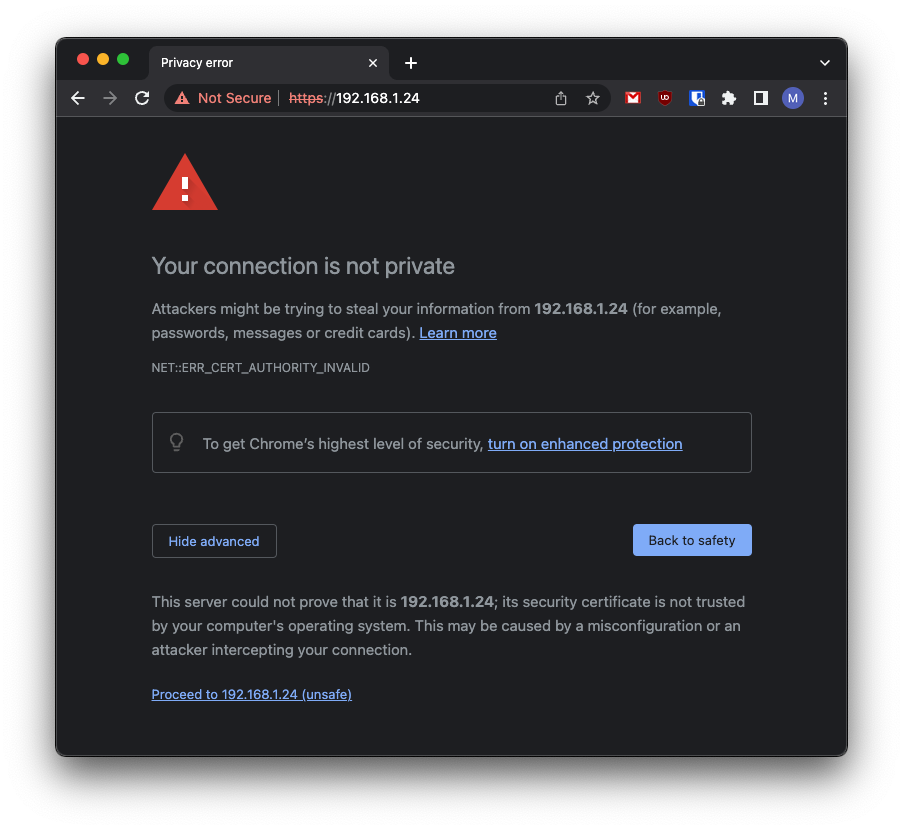
Once trusted the source, the user will be redirected to a login page where the default username is:
and the default password is: